The biggest complaint about social media is that it’s time-consuming. While I agree, there are tools to help speed up the process. With Social Media Management tools, we can spend a few minutes each day (or weekly) scheduling posts to go live while we’re busy with other things. Then all we have to do is check in here and there to engage with our audience. These apps help us to appear active on social media without absorbing large chunks of time.
My favorite social media management tool is Hootsuite. The free plan allows us to schedule up to 30 posts, which is plenty for a week. Once a post goes live, Hootsuite deducts it from our total. We can add three accounts (Twitter, Instagram, LinkedIn, Pinterest, etc.). Please note: As of September 11, 2020, Facebook no longer allows third party access. Figures, right? They’re the biggest time-suck of all.
We learn better with visuals, so let’s dig in.
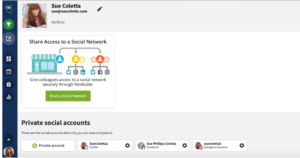
Adding social media accounts is easy. In the Hootsuite dashboard go to Account. See my tiny photo in the bottom left corner? That’s where “Account” is located. Hootsuite will prompt you to add accounts. Once they’re added you can find them under “Private social accounts.” Ignore “Share Access” unless you have a VA or personal assistant to manage your social media.
The left column is our toolbar. Ignore the trophy for now. That’s where you can upgrade to the paid plan, but it’ll cost ya $29. monthly.

The icon below the trophy is where we create posts. I don’t use Hootsuite for Pinterest, but if you want to, this is also the place to create pins. When you click “Post” it’ll open this screen…
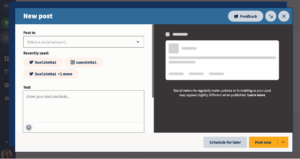
Some folks post to all their accounts at once, but I don’t recommend it. Each social media site has different requirements. For example, Twitter has a character limit and it’s best to only use 1-3 hashtags per post. Instagram has image restrictions and the more hashtags the better.
I’ll show you an easy way to repost the same article to different platforms later. For now, choose one account to “Post to.” Then drop down to “Text.” If you add your link first, Hootsuite will grab the image off the article. Or you can upload a new image. Another nice feature of Hootsuite is the built-in link shortener. Highlight the link and click “Shorten with Ow.ly.” Easy peasy.
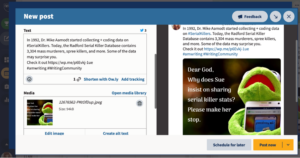
I create my own images, but that’s a personal preference. If your article doesn’t have an image, don’t fret. Hootsuite comes with its own media library. Click the words: “Open media library” and the library will open in the preview window (where Kermie’s praying).
Now, suppose the image is too big. No problem. Click “Edit image” and tweak it until the image fits in the preview window. Once we’ve told Hootsuite which social media account we want to post to, it guides us.
To the left of “Edit image” is “Create alt text.” Alt text makes your content more accessible and improves the SEO. Describing your images also helps people with disabilities to engage with your content.
Next, we have the option of posting now or scheduling to post later. Rarely, if ever, do I immediately publish. My favorite thing about Hootsuite is its ability to publish posts while I’m writing.
When we click “Schedule for later” this window pops up…
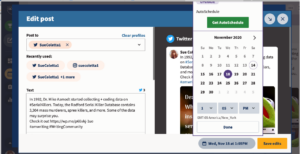
As you can see, I scheduled this post for Wed., Nov. 18 at 1:05 p.m. Click “Done” then “Save edits” and you’re done.
Let’s go back to the left sidebar. The icon below Create Post is Streams. Which looks like this…
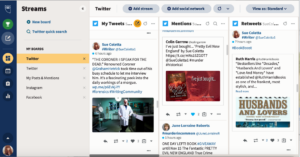
We build boards however we want. I created a separate board for each social media account and then one complete board to show all my connected accounts on one screen. The above image shows only my Twitter board. I’m using it to show you another cool feature. The three columns to the right are called Streams, which we configure to suit our individual needs. There are several available options. I chose “My tweets,” “Mentions,” and “Retweets.” Play around with the configuration till it works for you.
On the sidebar the next icon down is Publisher. Here’s what it’ll look like once you’ve scheduled your posts…
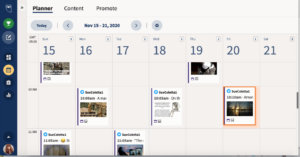
I like to stagger my publishing times so it doesn’t feel automated to my audience, but that’s another personal preference. You may want to schedule every day at noon. Hootsuite allows us to schedule posts at any time of the day or night. If you need to reach readers in a different time zone, then schedule posts to go live while you’re asleep. 🙂
Okay, here’s the handy trick I hinted at earlier. Hootsuite allows us to duplicate posts to publish on a different platform. With the Publisher open, click any post you published or scheduled, and the following screen opens.
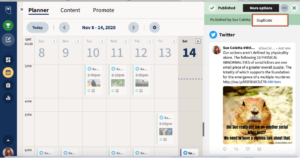
By clicking the three dots in the upper righthand corner next to “More options” the “Duplicate” box pops up. By clicking “Duplicate” it opens the post as it appeared when we published or scheduled it. Only now, it’s in a New Post format.
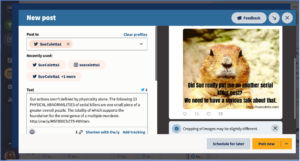
In “Post to” swap one social media account for another. As I mentioned earlier, you may need to tweak the image and add/subtract hashtags, but that’s it. Either “Post now” or “Schedule for later.” Or we can leave the post as is and just schedule it to go live again on a different time/day. Duplicating posts saves us from having to create 30 new posts per week, if we’re only scheduling on a weekly basis.
With the free plan, we also have the option to schedule a new post as soon as a previous one publishes. As long as we don’t climb higher than 30 posts scheduled at one time, we’re good. An upgrade comes with more bells and whistles but $30 for this and $30 for that adds up after a while.
Once we schedule the duplicate post, Hootsuite brings us back to the Publisher. At the top click “Content” and all our published posts show on the screen.
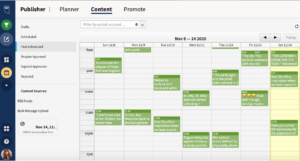
We can filter by social media account or view Drafts, Scheduled, or Past Scheduled posts.
Hootsuite offers numerous ways to save us time. I’ve only scratched the surface, but I’m trying not to overwhelm you. These steps may seem like a lot of work. They’re not. Once you get used to creating posts, you’ll zip right through the process. Remember the 80/20 rule, 80% valuable content, 20% book marketing (90/10 is even better). If you struggle with the 80% part, post a quote from the book you’re reading (include title/author). Or share a blog post or pet photo. The point is to keep your audience engaged.
I’ve only concentrated on one social media management tool, but there are others. Some free, some paid. If you’re still hopping from one social media site to another, you’re wasting valuable writing/research/reading time.
If you haven’t tried a social media management tool yet, I hope this peek into Hootsuite demonstrates its time-saving benefits. Do you use social media management tools? If so, what’s your favorite? Any tips to share?

I’m not nearly as active on social media as I used to be. Gives me a stomach ache and skyrockets my blood pressure.
My profile on FB is severely restricted. Only people I know in person can see my posts, and nobody can post on my timeline except to comment.
My AuthorPage is where I’m more active. I post a word game every morning and a (to me) funny meme every evening (which I schedule when I’m posting my word game.)
If the mood strikes, I might post once or twice more during the day.
I’ve used TweetDeck (although since Twitter is a minefield these days, I’ve drastically cut down on even visiting the site). When I was more active, I scheduled a variety of tweets each day using TweetDeck. I have a word doc filled with tweets and another file of images. For each tweet, I note which image goes with it.
Gave up on Instagram when it became filled with ads. Also, anything that’s phone-based is pretty much useless for my old eyes and stubby fingers.
Spot on with the 80/20 (or 90/10 rule!) Emphasis is on the SOCIAL.
The best lesson I learned was you don’t have to be everywhere. Pick one or two platforms you’re comfortable with. One is enough.
I understand, Terry. These days I’ve been leaning more toward Twitter than any other platform. Facebook has gotten so political that I hardly ever take the time to scroll through posts.
Staggering the times you publish a post is the key take-away for me. From the standpoint of ‘intended audience’, I can say that MANY authors do NOT stagger their posts and when they glut you with the same stuff everywhere, my reaction is to ignore all.
Yes, I agree, Brenda. No one likes to be bombarded with the same post over and over. The other key is to engage with your audience. We can’t post and never respond. Not only is it rude it’s no way to nurture an audience.
You’re right. And it’s surprising that a fair amount of authors do not respond to people who comment on their posts (not talking about the garbage posts that have nothing to do with the content). I totally get it, time constraints and all that. But yes, it doesn’t do much to engage people.
And under current circumstances, where people are becoming increasingly disengaged online and social media outlets becoming more fractured, it might be that that engagement between author and audience is going to be more important than ever.
You nailed it!
Sue, I’m impressed. I’m a dinosaur. I don’t even use social media, except to see pictures of my grandchildren or rare connecting with high school friends. I know I will have to at some point. Right now there isn’t any time in my life for it. And when that time comes, I’ll look for Hootsuite, your post, and your excellent advice. Thanks for a great post.
Thank you, Steve! My pleasure. Hootsuite relieves some of the pressure of social media.
G’morning, Sue, and thanks for the Hootsuite info. Sorry to say I don’t have any tips to offer because I’m a dinosaur like Steve except much older. But I do have a question about optimal image size for TW and FB. I find when I post a full size Amazon cover image (approx 1600 x 2400) the pic shows up severely cut off. What do you set your image size at? Something like thumbnail?
Great question, Garry. Twitter does cut off book covers. What I do is create an image in canva.com. Include background, cover, and a book review quote or description (if new release). Canva allows you to choose templates made to fit Twitter (or Facebook or Instagram, etc.). Trying to scale your book cover to fit different sites can be maddening. Much easier to avoid the stress and go directly to canva. 🙂
Hi Sue,
This is very helpful rundown of Hootsuite. I’ve been on Facebook since 2009 and Twitter since 2011. This past year I’ve used both sporadically. I have an author page on Facebook, which I’m posting to at the moment. Back in 2017, when I launched my first series, I was pretty active on my author page, but I could never seem to build much of an audience there, especially since it seemed to be more about paying to play with boosted posts. That said, several of my author friends do well there–one has a very engaged audience of eight thousand, and other probably two thousand.
Any times to being able to better engage with readers and potential readers there?
I’m still on Twitter, but don’t try to push books or a build an audience with readers there at the moment–more just about hanging out with a very large group of friends 🙂
Again, great post! Thank you.
Facebook is tricky. Unlike most authors, I use my personal much more than my author page for one simple reason: I’ve got a more engaged audience there. When I post a new release or offer a deal on paperbacks, I can count on them to grab a copy. But, and this is key, the majority of the time I don’t post anything about my books. All my posts relate to my books in some way, though. I write about murder and serial killers, so I post a ton of murder memes. They laugh, I laugh, we all have a good time. I adore my FB friends. They have the same twisted humor that I do. One might not think that could lead to sales, but it does. If people like you, they become curious about what you write. It’s as simple and as complicated as that.
Great tutorial Sue. I’ve maxed out my 30 freebies on Hootsuite the past couple of weeks because my next book releases tomorrow. Yay! On normal weeks I usually just post things live, but I’d love to be more organized and plan once a week.
For my book launch I made a series of Canva photo graphics with quotes from my previous books. But for a normal week when I’m not blabbing about my new book, where would I find your murder memes and 80% non writing content? I follow a few funny FB pages, share my Goodreads book reviews, or photos of my goofy dog but I’d like to get better at that part. Do you make your own memes? What inspires you? Where should I start to improve the non salesy posts?
I hear ya about book launches, Kelly. On Twitter my feed is packed with my new release, too. Here’s an interesting tidbit I learned recently. Murder memes work great on Facebook and Instagram but not on Twitter. Twitter peeps would rather see writer stuff, research, blog posts, cute animals, etc. I still throw a murder meme in occasionally, but nothing like I do on other sites.
My Facebook is all murder-y stuff. You can find me at https://www.facebook.com/sue.phillipscoletta
I create some memes. Where do I get my inspiration? Hmm, tough one. I don’t know. Something funny just pops into my head and I create a meme. I also post funny conversations between me and my husband. We have hilarious conversations about murder. Sounds crazy, I know, but you’ll get the gist if you go to my Facebook. My friends and followers send me so many memes, I rarely need to search for new ones. I also share cute or funny animal pics.
Does that help answer your questions?
Congrats on your new book baby! What’s your Twitter handle? I’ll help spread the word.
Thanks Sue. I’ll check your FB page. I’m still pretty new so I don’t have much engagement from readers yet but I’ve noticed more lately so that’s cool. I’ve noticed that too that Instagram especially has a way different audience than Twitter. I try to post more photos there than anything else.
You’re lucky your hubby is a good sport. I’ll have to pay more attention to the weird things mine says. Thanks for all the suggestions. They did help!
Oh and my Twitter handle is @inBrakenville. Thanks and hope your new release is going great too. ??
Thank you ? I’ll look you up.
Yes, I agree about Instagram. It’s easy going and stress-free.
Great information, Sue. I use Hootsuite to schedule posts to FB and TW. I like it because it’s so intuitive and easy to use.
I do, too, Kay. It’s a fantastic app for authors.
Nate Hoffeider’s “DIgital Reader” newsletter and blog is a great resource for finding social media and website tools/apps aimed at writers and the publishing industry, and he tries them out and gives feedback. He also includes ebook hardware and publishing news, and opinion pieces.
For example, did you know that Amazon has a new Author Portal that just opened?
https://the-digital-reader.com
Thanks for the link, Marilynn! I heard about Amazon’s new Author Portal but haven’t had a chance to check it out yet.
Great info, Sue. Thanks for the step-by-step guide including illustrations. Makes it much easier for us dinosaurs who live in fear of tapping the wrong command that could sentence us to eternal damnation in antisocial media hell.
Haha. My pleasure, Debbie. I learn better with visuals, too.
Thank you, Sue. This is a terrific post. I do almost nothing on social media other than for checking Facebook (the burglar’s buddy and the stalker’s soul mate). That there are people who use it to the extent that the need for a management tool exists is amazing to me. your explanation of how to use Hootsweet almost makes me want to set it up just for the experience. That said, Owl try to spread the word about it and link your post today. Have a great day!
Thanks, Joe! That’s why I can’t find you on Twitter. Mystery solved. 🙂
Yikes. When I read this thru once, I was discouraged. Like others, I’m dumb as a stump about social media but not dumb enough to ignore it. So I read it a couple times more and found some good tips I can tailor to my own Luddite needs. Thanks, Sue!
My pleasure, Kris. ? Glad you found tips you can use.
I tried Hootsuite, but ended up going with Buffer – the interface feels more natural to me. I’m on the basic paid plan, which allows up to 200 posts in my queue, and allows me to connect multiple accounts – handy, as I’m also the admin for two group blogs.
The tool I discovered which was worth every penny is WP to Buffer Pro. It’s a premium (i.e. paid) WordPress plugin that automatically posts from WordPress to Buffer. I can either set up standard posts (hey, here’s my new blog post), or customise for each blog post (I usually don’t bother). I can also automate sharing multiple times at different times of the day.
I bought the version which allows me to connect to multiple blogs, which means I can use it for my own websites, and for the group blogs. They also have a Hootsuite version – WP to Hootsuite Pro (although that may require the paid version of HS).
Anyway, that’s my social media secret 🙂
Lola, thanks for the tips! I’ve heard great things about Buffer. Guess I need to check it out. The WP plug-in sounds like a great feature, too.
Pingback: Top Picks Thursday! For Writers & Reader 11-19-2020 | The Author Chronicles