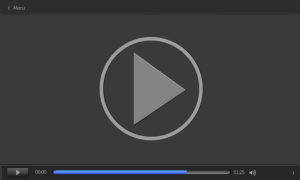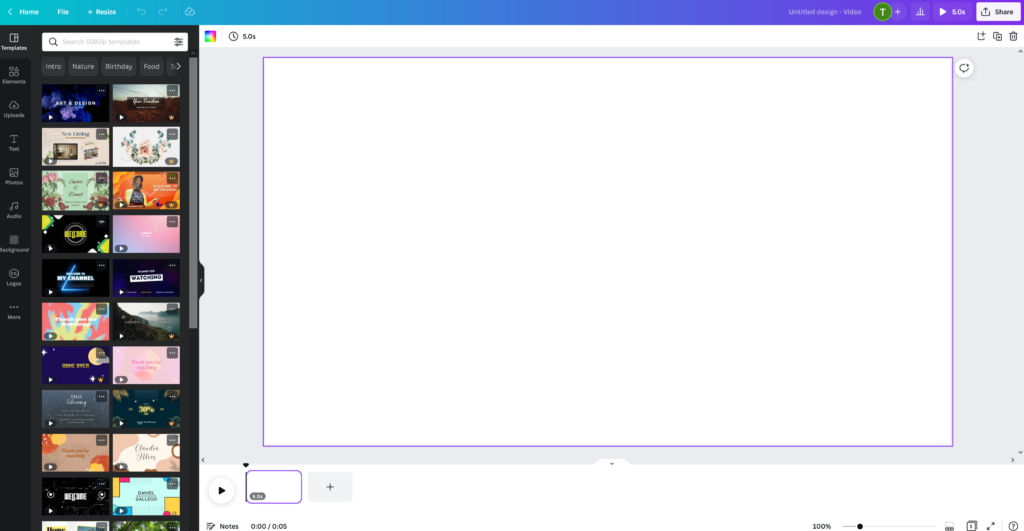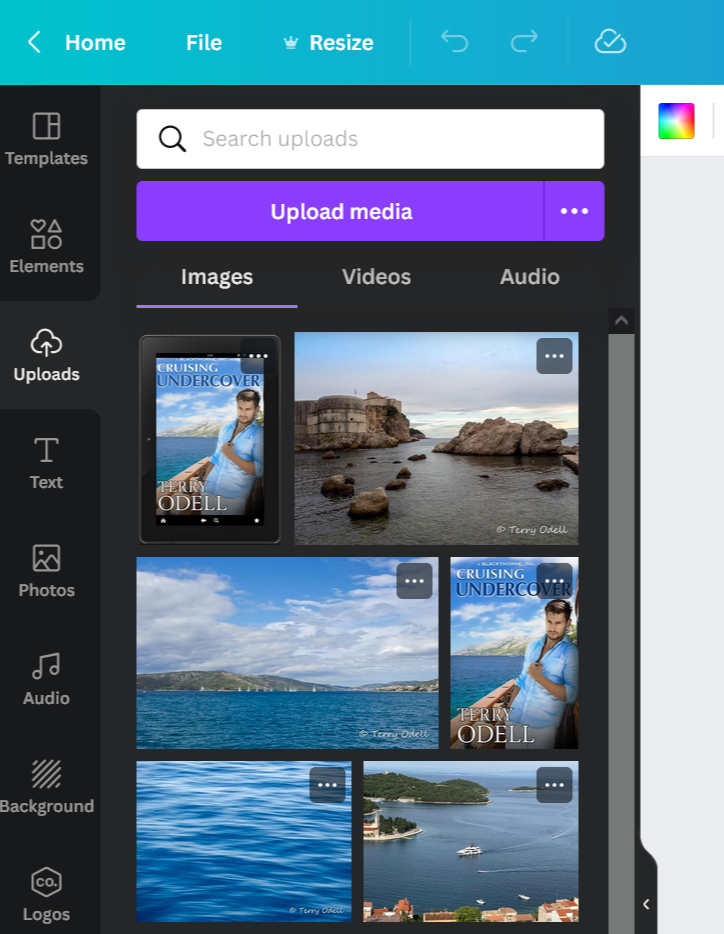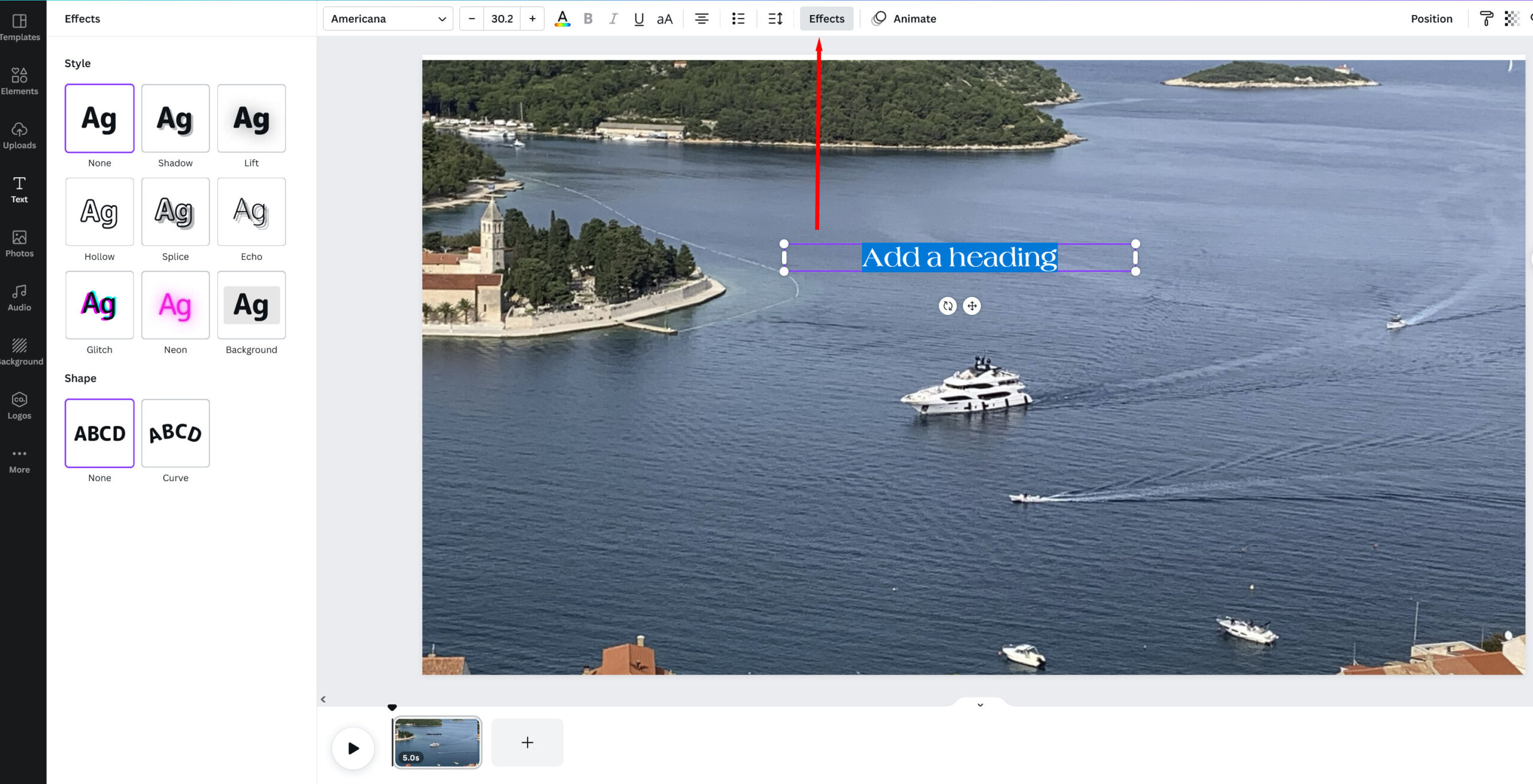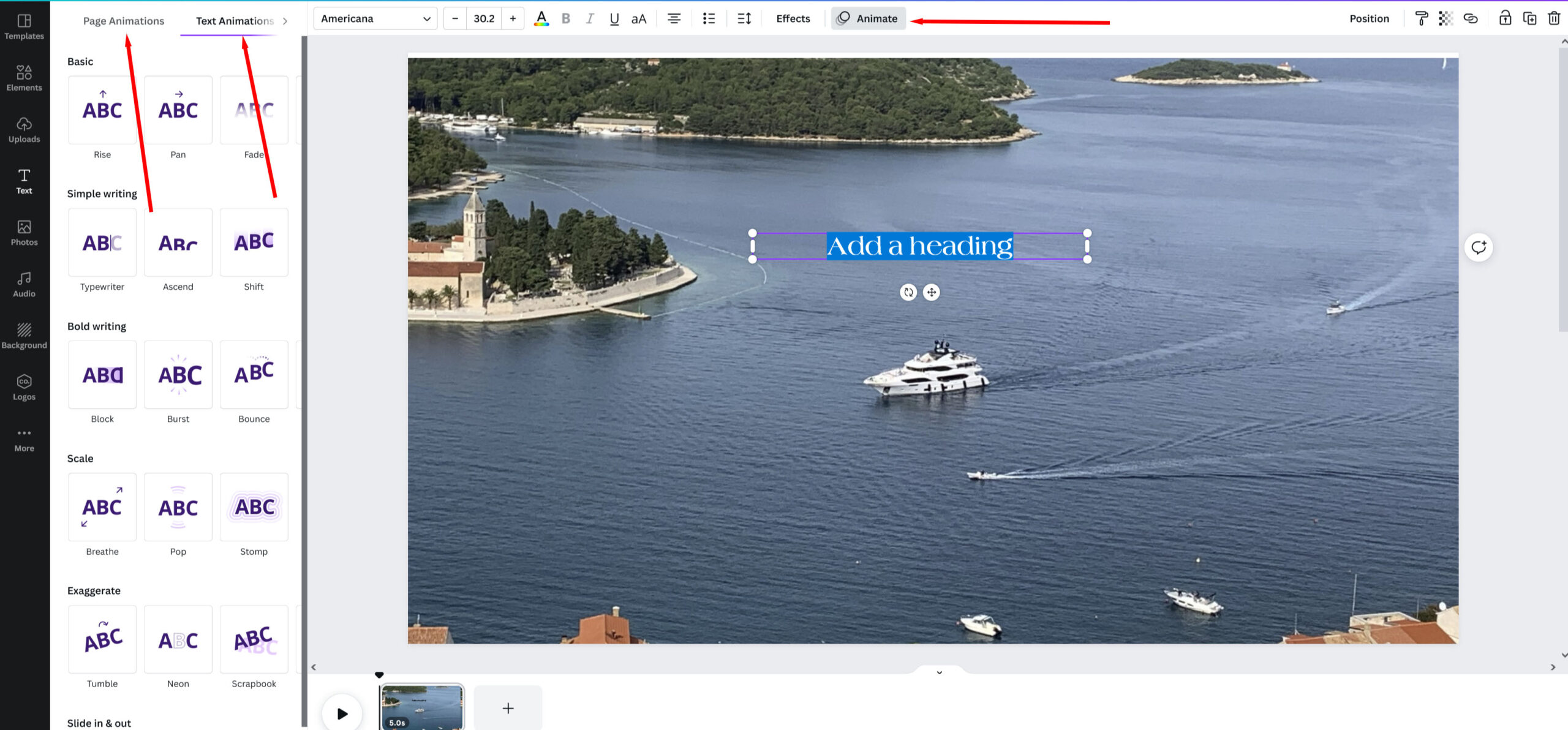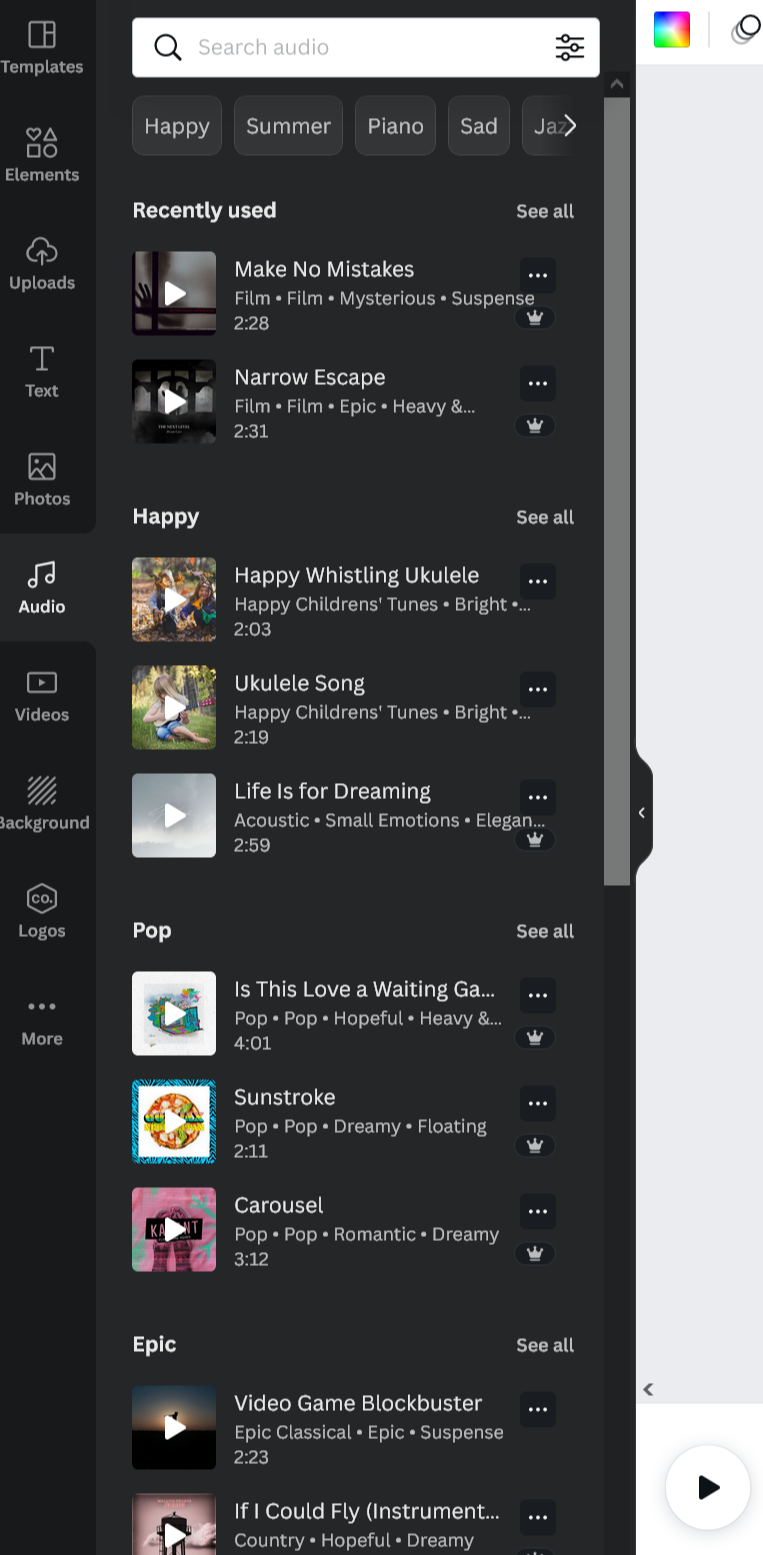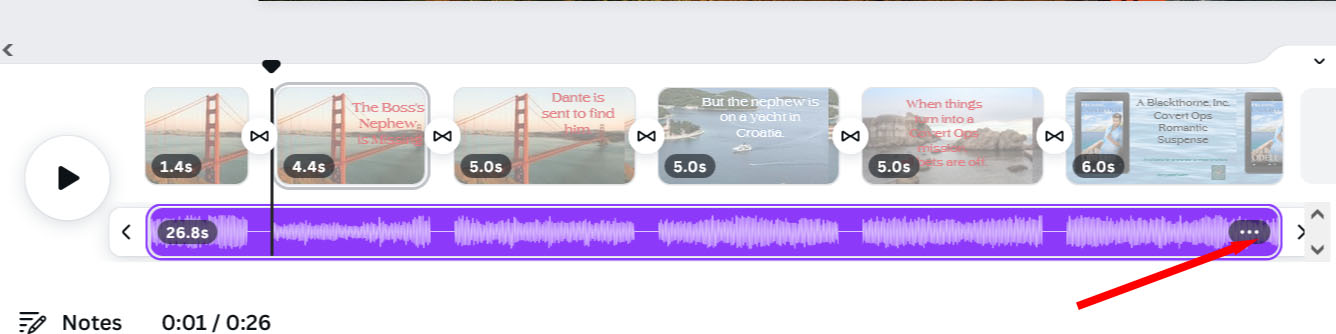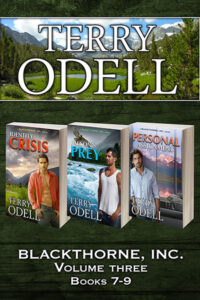In her previous post, Kay DiBianca provided us with the history and plot of the first mystery novel, Wilkie Collins Victorian masterpiece The Woman in White.

Count Fosco, accompanying himself on the concertina while singing “The Barber of Seville.”
Today’s second part will look at the major characters of the novel, and show some of the connections between them, which is a vital aspect of this story.
Wilkie Collins’ The Woman in White is a big novel, with a large cast. In this second part, I will discuss the most. Collins’ narrative style is epistolatory, with each POV providing a written account that bears on the events of the novel and the unraveling of several intertwined mysteries at the heart of the story.
Several of these characters provide points of view, and I’ll note the ones who do. As much as I can, I’m discussing the characters in the order in which Collins’ introduces them into the storyline.
***
Walter Hartright: Our first point of view is also one of our main characters. Hartright is a young drawing-master unemployed at the start of the story. His late father had been a highly successful drawing-master who had been able to earn enough income that Walter’s mother and sister would be financially secure, while Walter had “succeeded to his connection,” meaning inheriting his father’s reputation as a drawing-master.
Walter is kind and curious, but also a bit naïve in the ways of the world and love at the start. He proves willing to help a stranger, the mysterious woman in white. He falls in love with his pupil Laura Fairlie, and has a significant character arc which demonstrates his considerable courage.
Professor Pesca: A teacher of Italian saved from drowning by Hartright when both were vacationing at the sea shore. Highly intelligent, passionate, and gregarious, as well as very loyal, Pesca has embraced the customs and dress of his adopted homeland, England, and vowed to repay his new, dear friend for saving his life. He finds Walter the drawing-instructor position at Limmeridge House.
Anne Catherick: The night before Hartright is to leave London for Cumberland to take up his new position as drawing-instructor at Limmeridge House, he takes an evening walk out of the great city, and encounters mysterious and distressed young woman in white, who, he later learns, had escaped from an asylum.
She questions Hartright, and is relieved when he says he does not a certain baronet. She asks his help in reaching London, which he gives, and assists her into a taxi. She refuses to tell him her name, but is very grateful for his aid. Anne is suffers ongoing distress and anxiety, typically dressing all in white, and believes she knows a great secret about Laura’s betrothed, Sir Percival Glyde.
Marian Halcombe: One of Hartright’s new students is the half-sister of Laurie Fairlie, his other pupil at Limmeridge. She the first person (aside from servants) Walter meets after arriving at Limmeridge House. Tall with a lovely form Hartright finds at odds with her mannish face, Marian has piercing eyes and a keen intelligence, Marian is fiercely protective of her beloved half-sister, and becomes friends with Hartright, to the point of considering him to be like a brother to her. Marian tell Hartright the name of the woman in white.
She is our third point of view, and the most significant one after Hartright’s. When she realizes Hartright and Laura have fallen in love, she convinces Hartright to leave his position and Limmeridge for Laura’s matrimonial benefit, asking the family attorney to help him find employment, which leads to Hartright joining an expedition to Honduras. On more than one occasion, she laments being unable to act in the fashion of a man in order to protect her sister. She’s daring, and at a crucial moment, puts herself at great risk to discover what the villains are up to.
Frederick Fairlie: Laura Fairlie’s uncle, and the man who hired Hartright to tutor his niece and her half-sister in the art of drawing. Fairlie is a supreme hypochondriac who is also extremely noise adverse, and wants nothing more than to be left alone with his precious collections of coins and Rembrandt etchings. He uses his valet as a human etching stand without concern for the fellow’s wellbeing.
Fairlie refuses to become involved when Sir Percival demands Fairlie’s niece Laura (now Lady Glyde) give him control her fortune, rather than just receiving the income from that fortune as stipulated in the marriage agreement. His refusal is a master class in deflection and passive-aggression, and he falls back on his proclaimed invalid status repeatedly, claiming the stress of all of this is too much for him. The man who should be the guardian of Laura is anything but. He will be another point of view character.
Laura Fairlie: the beautiful half-sister of Marian Halcombe, heiress of Limmeridge and the Fairlie family fortune. Hartright realizes Laura looks remarkedly like Anne Catherick.
Sensitive and intelligent, Laura is very honor and duty bound, no matter her love for Hartright. Despite misgivings about her impending marriage, she persists in upholding the arrangement. She cares deeply for her beloved half-sister Marian, and wants to see provisions for Marian made, which Sir Percival will not allow.
Vincent Gilmore: the knowledgeable and dedicated family attorney, representing Laura’s interests in her marriage with Sir Percival. Summoned by Marian to aid her sister, he does his utmost to uphold the marriage agreement concerned Lady Glyde’s fortune.
Sir Percival Glyde, Baronet: Laura Fairlie’s fiancée and then husband. Described as handsome, thanks in part to his distinguished baldness on the front half of the top of his head. He initially is charming and attentive, but as the narrative progresses, his short temper, utter lack of empathy, and abrasiveness come increasingly to the fore.
At a crucial moment, Percival insists on his wife signing a document, the nature of which he refuses to disclose. There is a mysterious connection between Glyde and Anne Catherick. He illustrates the old maxim, “appearances can be deceiving.”
Count Fosco: An Italian nobleman and close friend of Sir Percival, and married to Laura Fairlie’s aunt. Physically large and corpulent, Fosco is highly educated, fluent in English, urbane yet quirky in his tastes. He has a knowledge of science and a love for music. He dotes on his pet mice and canaries, letting the mice roam over his vast person.
At one point when Laura refuses to sign the mysterious document, Fosco intervenes, calling for a pause, and then proceeds to play “The Barber of Seville” on his concertina. He is instantly attracted to the unconventional Marian Halcombe. He can be gentle, yet also possesses a powerful personality not to be thwarted.
A telling conversation occurs between Fosco and Laura and Marian, when Percival observes that a sandy, melancholy lakeside would make a perfect location for a murder. Laura says “the crime will cause its own solution.” Fosco replies:
“The fool’s crime is the crime that is found out; and the wise man’s crime is the crime that is not found out. If I could give you an instance, it would not be the instance of a wise man.”
Fosco is another point of view character.
Countess Fosco: The wife of Count Fosco, and Laura Fairley’s aunt. Before her marriage the Countess was unconventional, loud, ‘unlady-like’ in brashly offering observations, but since her marriage, has become an exemplary wife, loyal, seen more often than heard, and Fosco himself refers to her in very loving terms. She is a ready helper when needed in her husband’s endevors
Mrs. Catherick: The mother of Anne Catherlick, we learn no love is lost between her and her unfortunate, distressed daughter. She is connected in someway to Sir Percival Glyde and a secret he possesses. She is also a point of view character at one point in the novel.
There many other, more minor characters, but these are the ones I see as major.
This first mystery is well worth reading, or listening to in audio. Accomplished actors Ian Holm and Tim McInnery have both narrated the book.
***
Have you read The Woman in White? If you have, do you have a favorite character? If not, are you interested now in doing so?
Note: I greatly enjoyed putting this together, which was good because I managed to catch COVID for the first time at the start of this week, after returning from a writer’s retreat. I did my best to proof this post–fingers crossed no typos slipped past my slightly fogged brain.
Image of Count Fosco from The Victorian Web.