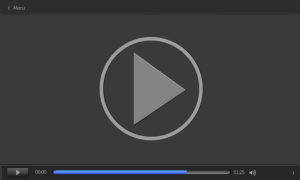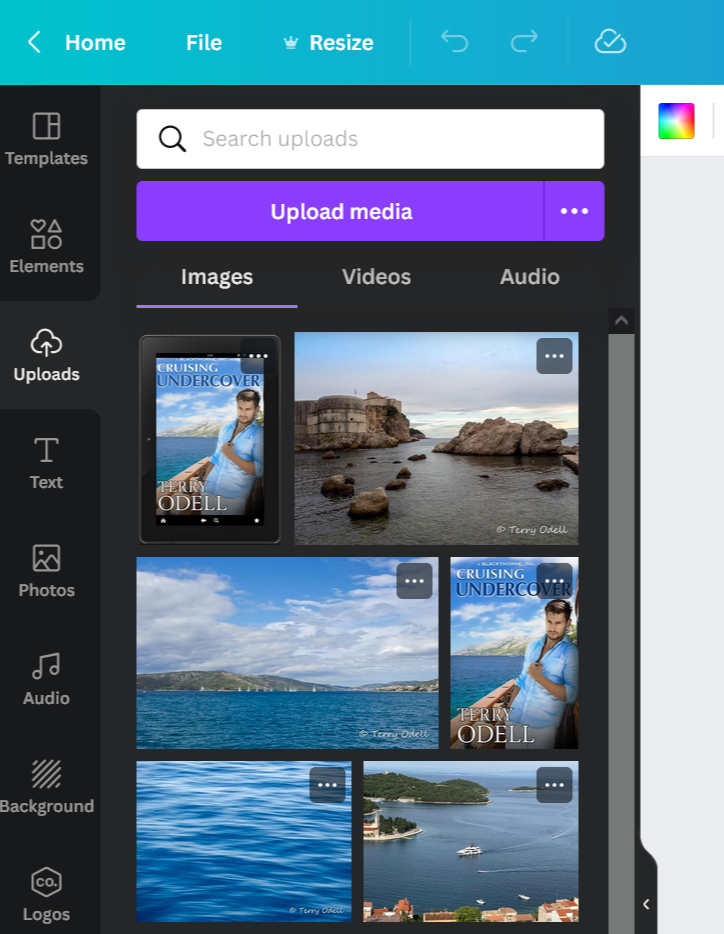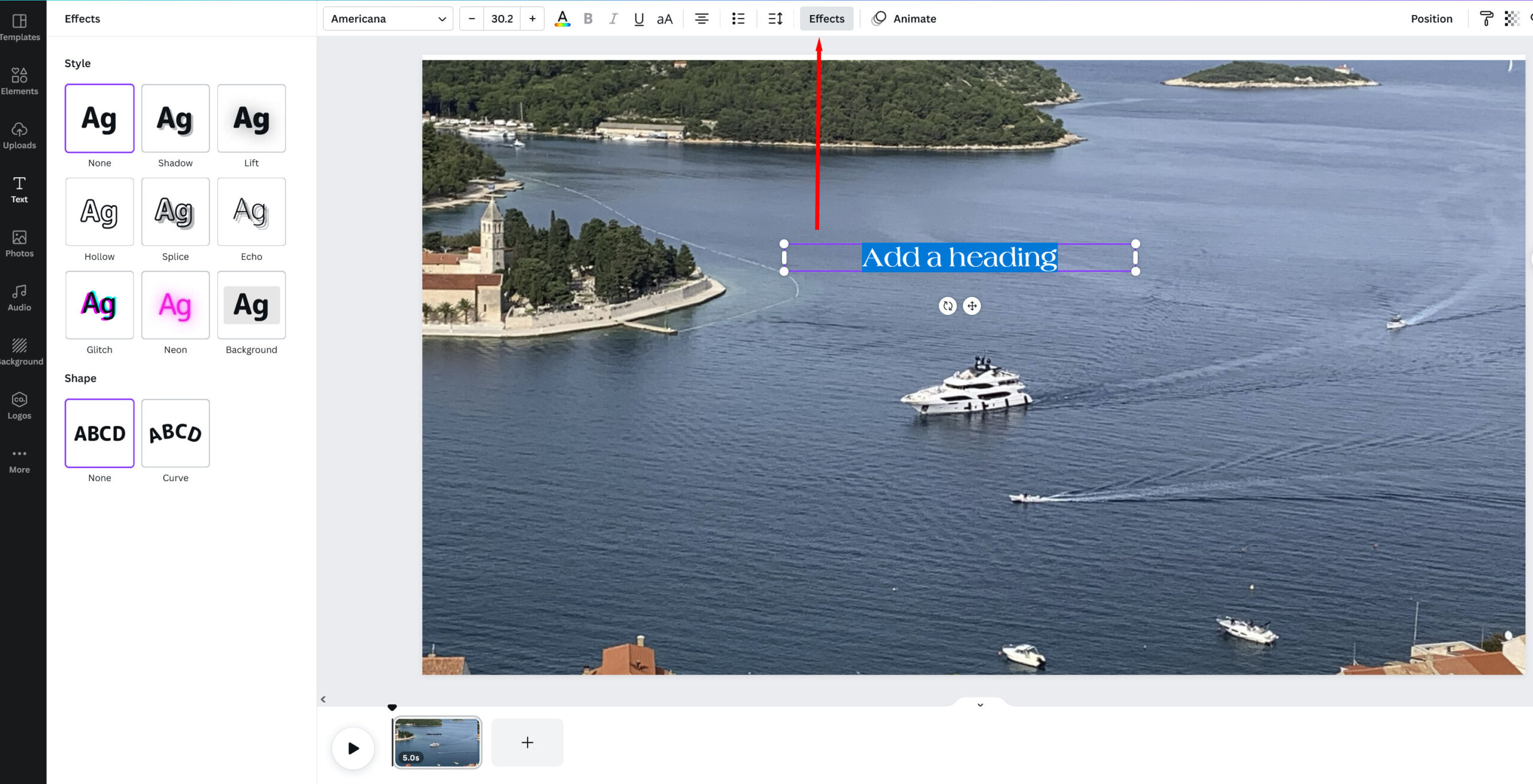Another Take on Book Trailers
Terry Odell
On Monday, Kay did an excellent how-to on creating book trailers. She definitely did her homework. Since I’d already written this post, and it gives another method, I decided to go ahead with it. Rarely is there only one way to do things, and opinions always vary.
It’s hard for me to remember my own preferences and prejudices when it comes to marketing (among other things) don’t necessarily represent those of many others. For example, I’ve never seen the draw for book trailers. Books are written words. Trailers are moving pictures. They don’t connect for me, as evidenced by the fact that even though I’ve written more than 30 books and novellas, I’ve never done a trailer. But I’m not everybody, and there are plenty of people who seem to like them. Who knows? They might even be drawn to further investigation of the book in question, and from there, some might go on to buy it.
Thus, as I’m in the “let the book marinate” phase, and it’s not due to my editor for a couple of weeks, I decided to see if creating a trailer for the current manuscript was something I might be able to handle. After all, they wouldn’t still be around if people didn’t like them.
I looked at a few trailers and decided which elements worked for me. Some of them didn’t suck. So, I hunted around for some tutorials. I found a very helpful one, and I’ll provide a link at the end of this post.
Turns out you can make a free book trailer using Canva, a service I’ve been using to create images for blogs and newsletters for some time. Free and familiar seemed like a good starting point. There was a learning curve, but I managed to create a draft trailer in a day, so not a huge time investment. Should I ever want to do another one, it’ll go much faster.
In case anyone here is as behind the times as I am, here’s a nutshell version of how to make a trailer using Canva. You’ll have to play with the elements, but this might help you find them faster than I did. I’m not going into all the image manipulation you can do with Canva. You should get familiar with the sidebar menu choices and know/learn how to do things like adjust an image size, change positions forward and backward, adjust transparency. You can do all of this in the free version to get the basics down. I’m only going into creating a book trailer here.
Note: I have the paid version of Canva, so I have access to more features, but you should be able to create a trailer using what’s available with the free version.
Most book trailers have three things: images, text, and music. That’s what I’ll focus on in this post.
Note: Clicking on the images should enlarge them so you can see more detail.
To start, open Canva and create a new project using the video template. The dimensions are already set, although I haven’t checked to see what it looks like on social media platforms. I’m not a big user of most of them, so I figured YouTube and my website would be where I’d start. You’ll get a screen that looks something like this.
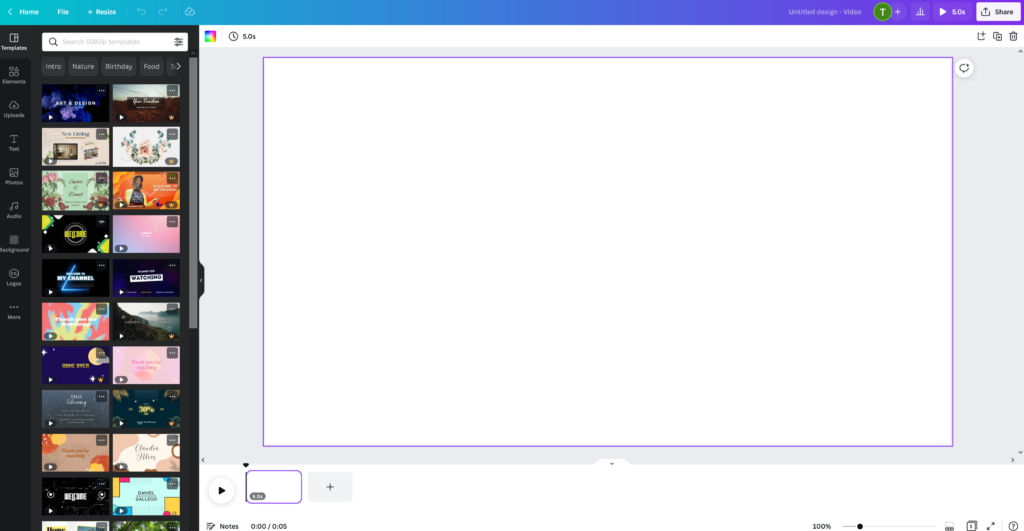 Those boxes at the bottom are your slides, and hitting the plus symbol opens a new one.
Those boxes at the bottom are your slides, and hitting the plus symbol opens a new one.
Next, choose an image. It can be a simple background, a photo, or a video clip. I wasn’t ready to try a moving background, so I went with photos. There are a lot of choices under the “photos” option, but since this book is set in Croatia, I had plenty of my own images to choose from. There’s an “upload” section where you can upload your own images. Just make sure you have the rights to use them.
There’s another section where you can add your text. You have a choice of fonts, colors, and can size to fit. You can also play with effects. I like using the Shadow option, and there are further options inside that choice, such as how much to offset the shadow, which direction, and what color.
A brief digression. Way back in the day, I used to attend scientific meetings with The Hubster. Most of the time, I was out sightseeing, but occasionally, I sat in on a presentation. At the time, slides (as in 35mm camera images) were the norm. Hubster used to sit at the back of the room and see if he could read the text. He gave his grad students what-fer if they tried to put more than a few lines on a slide. Same went for graphs. Then along came PowerPoint. Wow! The things it could do. And people LOVED it. But the rule here is “Just because you CAN doesn’t mean you SHOULD.” All those dancing words and spiraling transitions between slides actually detract more than enhance. The same holds true for your book trailers.
My advice: Stick with one font. If you have a ‘brand’ font (mine is Americana), use it. On my slides, I did change colors based on the background (In another post, I talked about how the human eye can’t focus on red and blue and the same time, so for my slides with a blue background, I switched away from red text–another one of my brand colors) I’d used on the others.) It’s a good idea to have your text for each slide decided in advance. That way you can copy and paste (avoiding the risk of typos!)
Another thing you can use, since this is a video presentation, is animation. You can animate the entire slide (referred to as a ‘page’ in Canva) or any other elements, such as the text. Just be sure to select which one you want from the menu bar (which I never noticed, but the Canva FAQs were helpful).
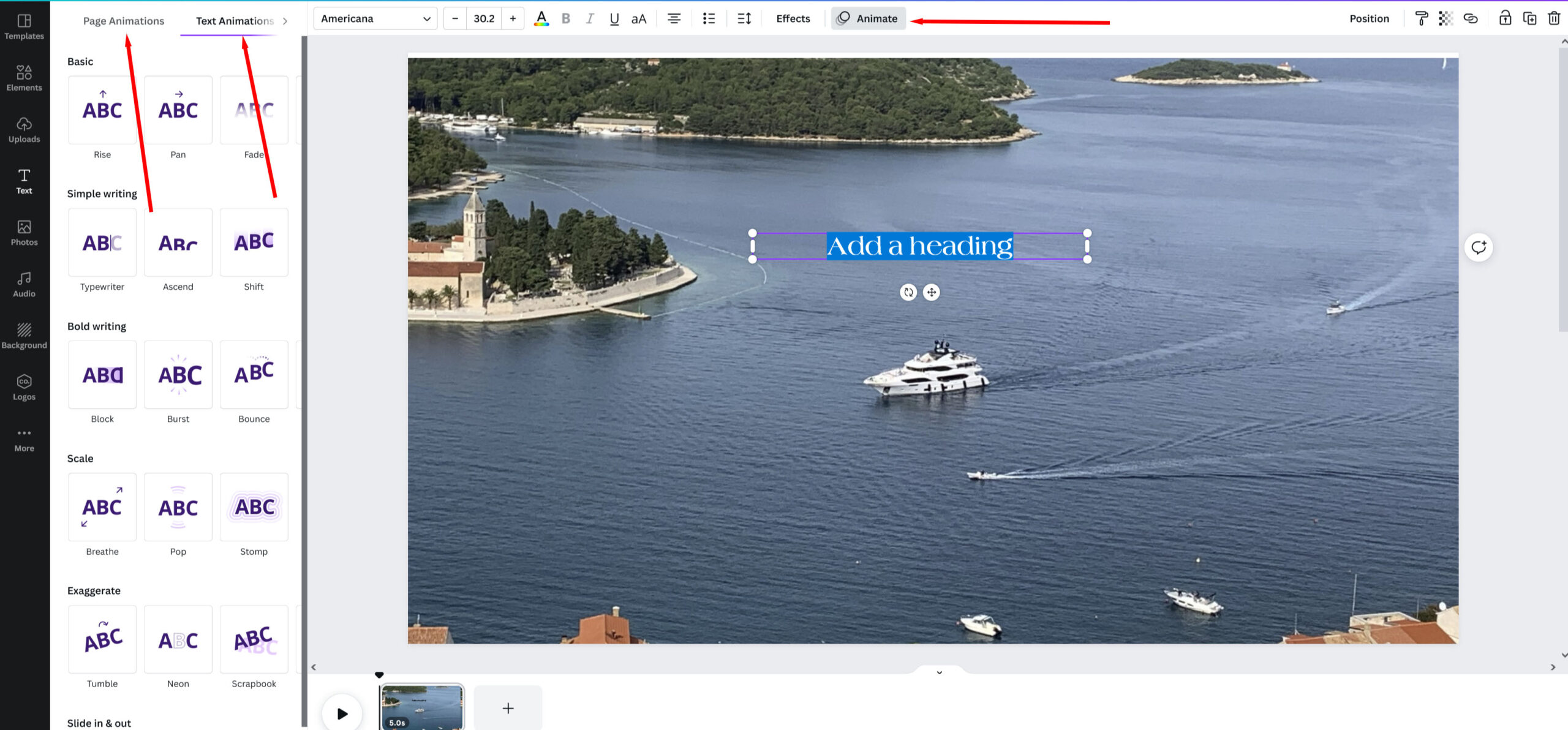 Text caveats: Don’t overload the slide with words. Sentences, not paragraphs. Use another slide or slides. The more words, the longer you should leave the slide up there, and there’s a timer setting for each slide. They default to 5 seconds each, but you can adjust as needed.
Text caveats: Don’t overload the slide with words. Sentences, not paragraphs. Use another slide or slides. The more words, the longer you should leave the slide up there, and there’s a timer setting for each slide. They default to 5 seconds each, but you can adjust as needed.
There are a couple of options for transitions between slides, but when I tried them, I didn’t like the way they looks, so I simply opted for none. Your mileage may vary.
Your final slide(s) should be your marketing pitch. The book cover, genre, announcing it’s available and where (and as I see it, there’s not much point in promoting something people can’t buy or order), review clips if you have them, and your website. If you have a lot of things to add, don’t put them all on the same slide. You can keep the same background image and add text in small portions. However, any links won’t be active, so don’t use too many. (If I’m wrong and someone knows otherwise, give a shout.)
Then there’s music. Kay’s research said most people watch with sound off, but it can’t hurt to have background music for those who enjoy or expect it. Canva has a huge library of options. I found mine by going to the audio tab in the sidebar filtering to trailer music and scrolling.
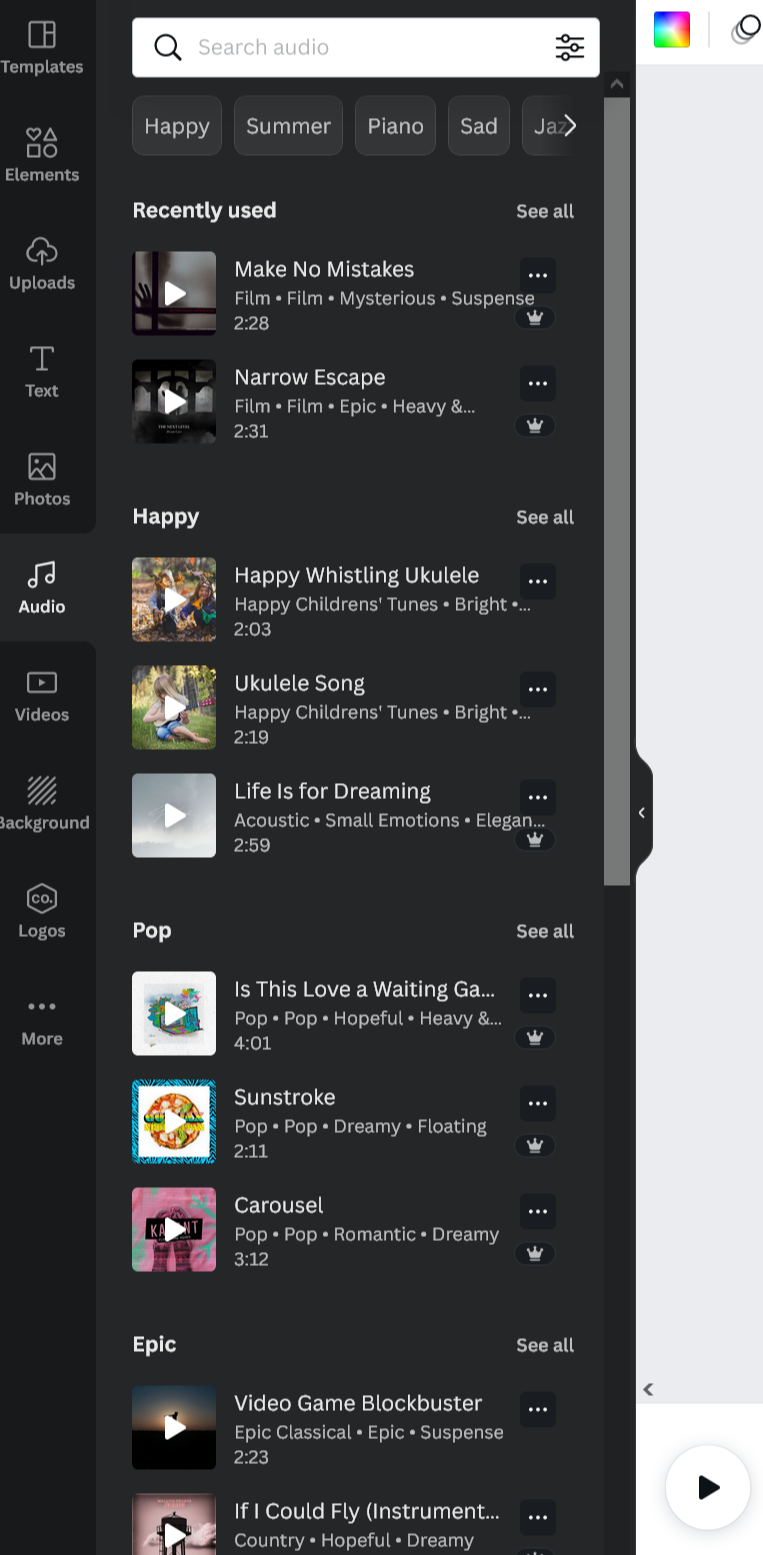 Cruising Undercover is romantic suspense, so I wanted something that reflected that mood. I also looked for clips longer than my trailer. Once you find the one you like, you add it, and then you can edit which part to use if the selection is longer than your trailer by clicking the three dots and choosing ‘adjust’ to slide the sound back and forth.
Cruising Undercover is romantic suspense, so I wanted something that reflected that mood. I also looked for clips longer than my trailer. Once you find the one you like, you add it, and then you can edit which part to use if the selection is longer than your trailer by clicking the three dots and choosing ‘adjust’ to slide the sound back and forth.
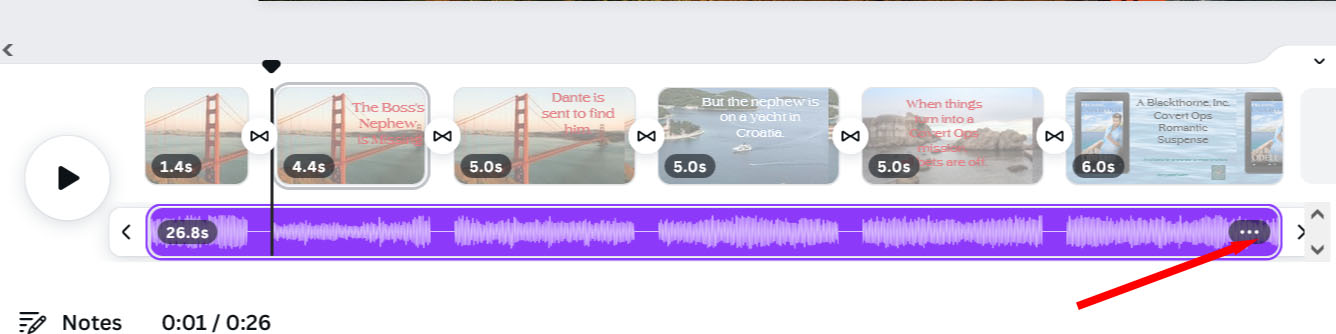 And, speaking of length. This might be one of my prejudices, but if I see a trailer video is anything over 30 seconds, I’m far less likely to watch. (You can see the times for each slide on the above image.)
And, speaking of length. This might be one of my prejudices, but if I see a trailer video is anything over 30 seconds, I’m far less likely to watch. (You can see the times for each slide on the above image.)
My trailer is still in draft mode. I plan to release it once the book is ready for pre-order, but here’s a sneak peek for TKZers. (Please don’t share the link.)
And here’s the tutorial I found most helpful.
Not interested in video. I blogged about using Canva to create still images for marketing at my own site.
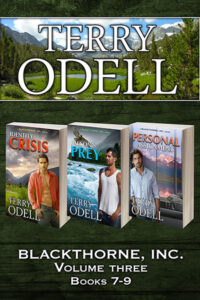 I’ve bundled books 7-9 in my Blackthorne, Inc. series, and the set is available now.
I’ve bundled books 7-9 in my Blackthorne, Inc. series, and the set is available now.
 Terry Odell is an award-winning author of Mystery and Romantic Suspense, although she prefers to think of them all as “Mysteries with Relationships.” Follow her on Facebook and Twitter.
Terry Odell is an award-winning author of Mystery and Romantic Suspense, although she prefers to think of them all as “Mysteries with Relationships.” Follow her on Facebook and Twitter.