by Jodie Renner, fiction editor & author of writing guides 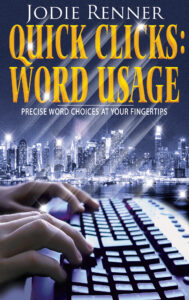
Whether you’re writing a blog post, a magazine article, a short story, an assignment, or a book, it’s important to go over your work several times to make sure it’s polished and flows well. No matter what your you’re writing, you’re your credibility will be eroded if readers find mispelled misspelled words, misused words, missing or extra words, or other typos. And a recent study published in Huffington Post points to a close correlation between accuracy of writing and income from writing — a no-brainer.
I’ve presented workshops and written several articles (here’s a good one) on tips for approaching the whole editing and revising process, starting with macro issues like logistics, characterisation, plot, and pacing, and working your way through awkward phrasing and wordiness down to micro errors like spelling and punctuation. In fact, I’ll be presenting a workshop called “Revise for Success,” a step-by-step approach to revising your novel, at Steven James’ writers conference, Troubleshooting Your Novel, in Nashville on January 17.
For a whole book on how to nail this critical process to create a novel that shines, check out James Scott Bell’s excellent Revision & Self-Editing for Publication. Writers also find my Fire up Your Fiction very helpful.
For today, my topic is on that final step, after you’ve resolved all big-picture content problems and even most style issues, such as slow pacing, awkward sentence structure, or overly wordy phrasing. My tips today are on the final “proofreading” step, how to ferret out those tiny little gremlins that escape your notice when you’re concentrating on content and even style issues.
When we read our own work, we’re so familiar with what we want to say that we fill in words that aren’t actually on the page, and skip over slightly misspelled words that still pass spellcheck, or little words that shouldn’t be there. Of course, getting detail-oriented, eagle-eyed nerdy friends who are great at spelling to read it carefully is a great option, if you know of some. If not, or in addition to that, I’m providing some tips for fooling your brain into thinking it hasn’t read this story before.
As someone trained to see errors, I find them everywhere – on signs and menus, in blog posts and articles, on website copy, and in published books. As an example, here’s the description of a workshop that appeared on a conference website a while back, which I’ve shortened and disguised a bit. Can you spot the 9-10 errors in this description? (Just for fun, I’ve added a few more errors.)
Copy with little typos: One of the most important ways to connect with your audience an attract new readers is through author interviews and public readings. How can you master the the confidence and skills to successfully preform in front of an audience? There are a few time tested trick to perform you work well for an audience. This workshop will discuss techniques for speaking in pubic and will also cover using social media sites lie YouTube to to host audio versions of your work.
Errors fixed in blue: One of the most important ways to connect with your audience and attract new readers is through author interviews and public readings. How can you master the confidence and skills to successfully perform in front of an audience? There are a few time–tested tricks for performing your work well for an audience. This workshop will discuss techniques for speaking in public and will also cover using social media sites like YouTube to host audio versions of your work.
And I just happen to be judging short stories in the thriller genre for Writer’s Digest’s Popular Fiction 2014 contest, where I was given 147 short stories and asked to choose only 10 of those to go on to the next level. Since I have to reject 137 of these stories, I have to be pretty ruthless, and any that aren’t polished won’t make the cut. Typos or spelling errors on the first page are an automatic no. As are long boring descriptions, a confusing opening, cardboard characters, lack of tension or intrigue, tedious repetitions, and switches in verb tense.
Here are some tips for fooling your brain into thinking your story is something new, something you need to read critically and revise ruthlessly before it reaches the demanding eyes of a literary agent, acquiring editor, contest judge, or picky reviewer.
1. Set it aside for a while. First, if you can, put your article, blog post, or short story away for a day or two before revising and editing it, and your book manuscript away for a few weeks or even a month, if possible, so you can come back to it with fresh eyes and a bit of emotional distance. If you’re on a tight deadline, start at #2.
2. Start with Word’s spell-check and check those squiggly red and blue lines under words. Don’t rely on Spellcheck, though, as it misses a lot (like the well-known gaffe above, “pubic” for “public”), and often suggests changes that make something correct incorrect. For example, in the Agent Dallas thriller manuscript I’m editing for L.J. Sellers, The Trap, MS Word suggests that “I like your thinking” (as in “I like how you think”) should be “I like you’re thinking.” And it often suggests the wrong its/it’s, and misses all kinds of typos in manuscripts I edit, like “crowed” for “crowded,” “father” for “farther,” “county” for “country,” and “manger” or “manager.” So definitely don’t trust spell-check blindly.
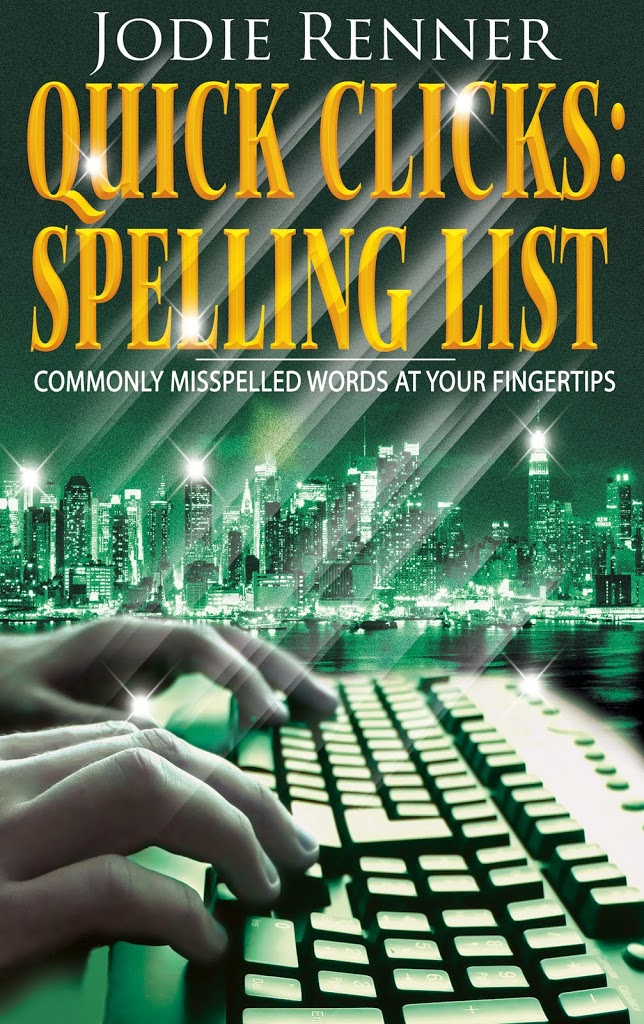 3. Use my two quick, clickable e-resources to verify spelling and word choices: QUICK CLICKS: SPELLING LIST – Commonly Misspelled Words at Your Fingertips, and QUICK CLICKS: WORD USAGE – Precise Word Choices at Your Fingertips. Click on the titles to check them out. These handy resources will save you tons of time looking up words in the dictionary, and every word is verified as correct.
3. Use my two quick, clickable e-resources to verify spelling and word choices: QUICK CLICKS: SPELLING LIST – Commonly Misspelled Words at Your Fingertips, and QUICK CLICKS: WORD USAGE – Precise Word Choices at Your Fingertips. Click on the titles to check them out. These handy resources will save you tons of time looking up words in the dictionary, and every word is verified as correct.
4. Do a search (“Find”) for words you know how to spell but tend to spell wrong when you’re in a hurry, especially ones spell-check won’t flag, like “you” for “your,” or “your” for “you’re,” “there” for “they’re” or “their,” etc.
Then choose some of the following strategies, which are also excellent for picking up on clunky sentences and awkward phrasing.
~ Increase the size of the type to 150% or 160%, by clicking on the + sign at the bottom right of the document.
~ Change the font to one that looks quite different to fool your eyes and brain into thinking this is new material you’ve never read (or thought of) before, so you need to pay close attention.
~ Format it to book size, like 6″ x 9″, change the font to something nice, like Georgiaor Cambria, change it to single-spaced, format it to two-column landscape, so it looks like an open book, then print it up and read it in a different location, somewhere you don’t write, preferably out of your home.
~ Send it to your Kindle or other e-reader and read it in a different location, preferably not at home.
~ In a print version, place a ruler or piece of paper under the line you’re reading to keep from skipping ahead. Or keep your finger under each word as you read.
~ Read it out loud. Wherever you stumble, your readers will, too. This will also help with punctuation. If you pause briefly, put in a comma. If you pause for longer, put in a period. (Best to avoid or minimize semicolons in fiction, and keep them right out of casual dialogue. And reserve exclamation marks for when someone is screaming or yelling, shocked, or in pain.)
~ Read the whole thing backwards or upside down (!). I’ve heard these suggestions, but haven’t actually done this myself, and probably won’t.
~ Get your computer to read it aloud to you, while you follow along. Newer versions of Word offer this, and Macs do, too. In Word 2010, for example, here’s how you enable text-to-speech: First, add “Speak” to the Quick Access Toolbar. Along the very top above “File,” the line that starts with W for word, at the far right is a down arrow. Click that. It will say “Customize Quick Access Toolbar.” Click “More Commands.” In the “Choose Commands” from the list, select “All Commands.” Scroll down to the “Speak” command, select it, and then click “Add.” Click “OK.” When you want to use the text-to-speech command, you’ll use the icon on the Quick Access Toolbar, which looks like a speech bubble on a cartoon. To hear some text read aloud, highlight the paragraph or chapter you want to hear aloud, then click the Speak icon on the toolbar.
Follow along the text while listening to the text being read aloud. Stop it whenever you need to add or delete a word, or fix awkward phrasing.
~ If you’re self-publishing, get a sample book printed by CreateSpace (or IngramSpark) and read it somewhere else in your home, in a room where you don’t work, or better yet, away from your home, like in a coffee shop, a park, or the beach. I read one of mine in book form, pen in hand, on vacation in Puerto Vallarta, while stretched out in a chaise longue under one of those grass huts, and I caught all kinds of repetitions, sentences that didn’t flow as well as they could, were too wordy, or generally needed polishing, etc., as well as the odd typo.
Writers – do you have any other strategies to add for catching all those little typos lurking in your manuscript? Let us know what works for you in the comments below.
Jodie Renner is a freelance fiction editor and the award-winning author of three craft-of-writing guides in her series An Editor’s Guide to Writing Compelling Fiction: FIRE UP YOUR FICTION, CAPTIVATE YOUR READERS, and WRITING A KILLER THRILLER, as well as two clickable time-saving e-resources, QUICK CLICKS: Spelling List and QUICK CLICKS: Word Usage. She has also organized two anthologies for charity: VOICES FROM THE VALLEYS – Stories and Poems about Life in BC’s Interior, and CHILDHOOD REGAINED – Stories of Hope for Asian Child Workers. Website: www.JodieRenner.com; blog: http://jodierennerediting.blogspot.com/; Facebook , Amazon Author Page.
