My eyes glaze over whenever I need to use photoshop or any other application with a steep learning curve. I’m sure I could figure it out eventually, but honestly, I don’t want to spend hours with the tutorials. I’d rather be writing. Sites that allow writers to shortcut the process make life so much easier. When they’re free and easy to use, these sites become invaluable tools.
This first little beauty is a gem. The site’s called DIY Book Covers. The section we want is The 3D Book Cover Creator You’ll Love to Use. And you know what? They’re right! It’s a game-changer for those of us who lack patience for sites like photoshop, which is why I’m sharing step-by-step directions with all of you.
Ready? Here we go …
Please excuse the lighting in some of these photos. I took them with my phone rather taking screenshots (long story).
The linked title above will take you to this page …

It automatically opens to “Single” image choices, as you can see here …
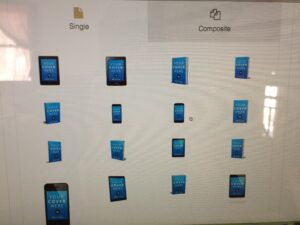
The cool part is, we also have the option of creating tablet, phone, and print combo images by clicking “Composite.”
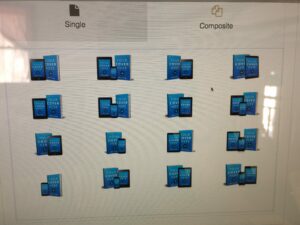
Click the image you want to create, then click “Next” and it will take you to this page …
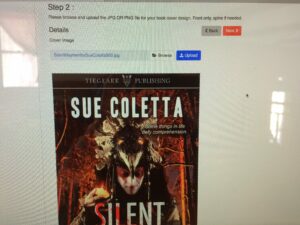
Click “Browse” and find your book cover on your computer. Then click the blue “Upload” button and the image will appear.
 See the two orange buttons at the bottom? We have the option of saving as PNG or JPEG. I like to use PNG for marketing images because they tend to be crisper, but they do take up more download space. Once you choose your file preference, click “Next” and you’re done. The download will show your 3D image with a clear background.
See the two orange buttons at the bottom? We have the option of saving as PNG or JPEG. I like to use PNG for marketing images because they tend to be crisper, but they do take up more download space. Once you choose your file preference, click “Next” and you’re done. The download will show your 3D image with a clear background.
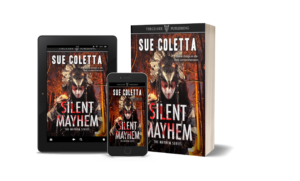
These steps took less than five minutes from start to finish. Easy-peasy, right? Okay, now, we could use this 3D image as is, but it’s a little bland. We want readers to click our ad, so we need to add a background.
Numerous sites offer public domain photos that don’t require attribution. My top three favorites are Pixabay, Morguefile, and Unsplash.
Finding the perfect background image takes time. To help with the search, consider the following:
- What type of mood do you want to convey?
- We want our background to reflect our genre. Are you promoting a gritty crime novel, sci-fi, fantasy, or romance?
- Will the background compliment your book or overpower it?
- Where will your 3D image sit? Get creative!
The first and third promo pics below go against the norm; the middle one is more universal, but I’m showing them as examples of thinking outside the box …
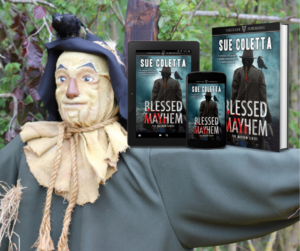
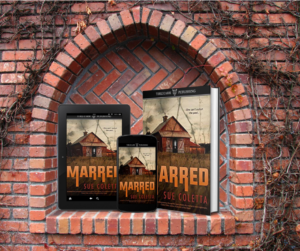
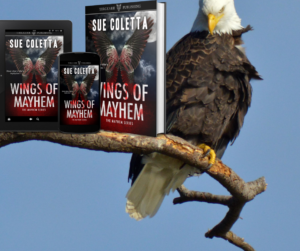
The third image should be more centered, but you get the picture. The bookend photos are fun images to catch people’s attention. I wouldn’t recommend always using these types of backgrounds unless they fit your book, but taking a break from the serious side of marketing can be fun too.
Okay, once we’ve found our background, it’s time to insert our 3D image and text. As I mentioned in my first official post on TKZ, the easiest site to use is Canva.com.
Let’s go there now. This is the home screen …
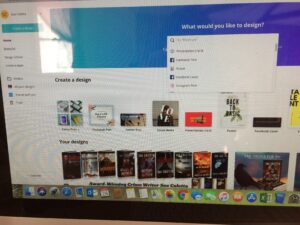
See the dropdown menu under “What would you like to design”? Canva takes the guesswork out of social media’s various sizes. All we do is choose the social media site where we’ll be marketing our book, and Canva automatically gives us the correct size. Although, I’ve found that “Facebook post” images also work on Twitter. We don’t need to create two separate images unless we’re paying for ad space. In which case, it’s best to create an image that’s guaranteed to fit. Ads tend to run differently than a regular post.
I chose Facebook Post, which led me to this screen …
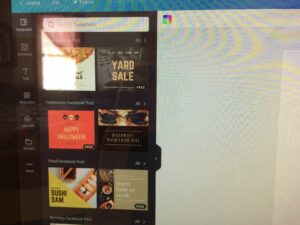
On the left-hand-side of the screen, you’ll find Uploads. Click that button and upload your background image as well as your 3D image. I’m showing you the background image I chose for SILENT MAYHEM so you can see how to drag the image to fill the screen.
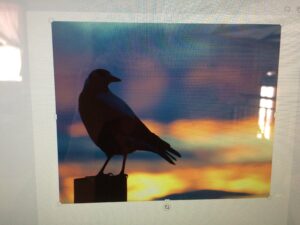
See the white bars and corner dots around the outer edges of the background photo? Hold and drag until the image covers the entire template. Then decide where your 3D image should go. By clicking the book cover image in Uploads, Canva will stick it in the middle of your background, but positioning it easy and self-explanatory.
Next click “Text” in the left-side menu and a dotted bar will appear. At the top, you’ll find where to choose a font, color, size, etc.
Here’s the finished product that I created for my new release, SILENT MAYHEM …
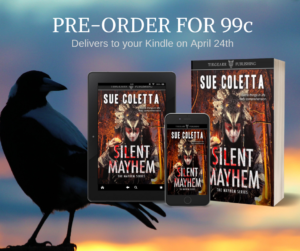
Book Brush is another cool site. With the free option, our 3D options are limited, but they’ve combined everything we’d need to create a promo pic, including over one million background images, stamps, text, and fonts. The only catch is, they limit the amount of downloads to three per month. They also offer a Plus Plan for $8.00 per month ($96/yr), which grants access to all 3D templates, unlimited downloads, support, and five video templates per month. With Book Brush, creating a book promo image only takes a few minutes.
What sites do you use to create marketing images for your blog or book(s)? Do you have a favorite site for public domain photos? Any tips to share?
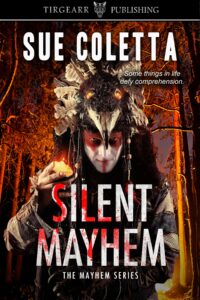
Some things in life defy comprehension, but that doesn’t make them any less real. Or deadly.
Pre-Order SILENT MAYHEM on Amazon and join the giveaway!
Email me your receipt and I’ll put your name in a drawing to win signed paperbacks of the first two books in the series.
Winners announced on Release Day (4/29/19).
