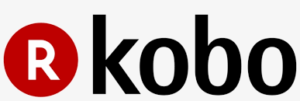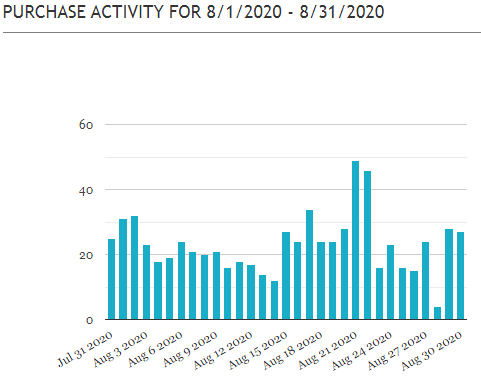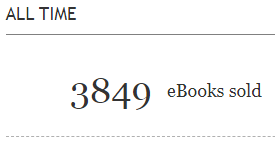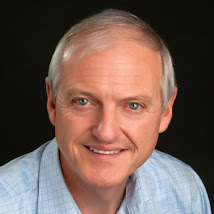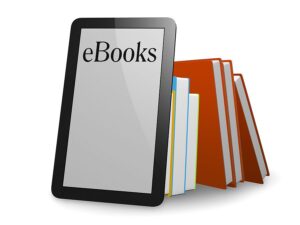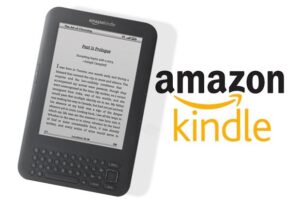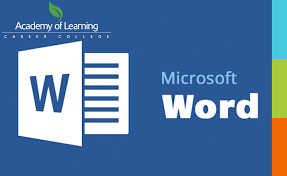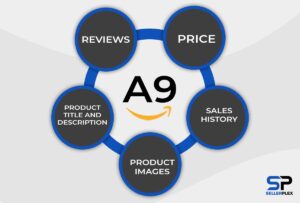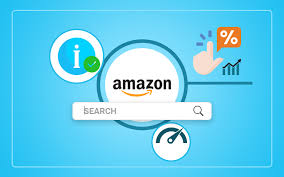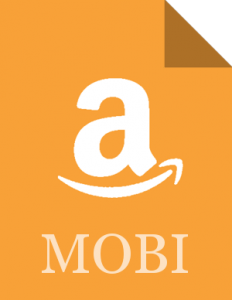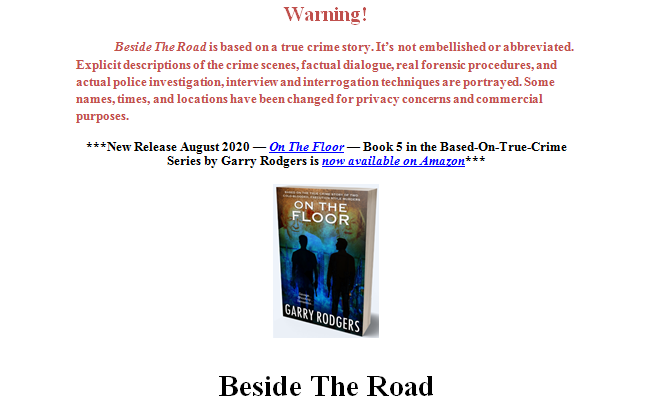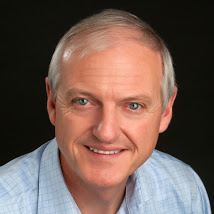It doesn’t matter if you’re traditional or indie published—if you want to make money in the eBook business you’ll have to deal with Amazon. Amazon is the biggest eBook distributor out there—the top dog, by far. So, if you want to run with the big dog, you’ll have to learn how to pee in the tall grass.
I think most Kill Zone followers are writers. Many KZrs might already enjoy great publishing success with whatever book type they write or publishing platform they use. However, Amazon dominates book distribution and sales. To compete in the book field’s tall grass, you must be comfortable with publishing on Amazon. These ten tips will help.
To start—I’m no Amazon publishing or marketing expert. Many resource folks and guides are out there that teach Amazonese, and I’ll provide links to the ones I find credible. What I’m doing in this post is offering what’s worked for me in my journey paddling up the Amazon eBook river.
I self-published my first eBook in 2012. It took me a year to research, write, and produce a 115K word crime novel which did pretty well on the Amazon charts. Eight years later, I have twenty publications up on Amazon that includes true crime, crime fiction, historical non-fiction, craft guides, and self-help eBooks. I didn’t publish anything for two of those years while I wrote web content for my daughter’s agency. This year, however, I’ve indie-published five eBooks with the plans for two more in a series before 2020 is done.
Enough about me. You want to know what’s in this for you, and I’m happy to share my experience by giving you ten tips for Amazon eBook publishing success. I’m also going to give you some meaningful stats about what’s producing a positive return on eBook publishing investment.
Tip #1 — Understand the Amazon System
This might sound basic and it is. To use Amazon successfully (success, by definition, is different things to different people), you need to understand that Amazon is a unique distribution system that produces most of its orders online through impersonal ’bots. There are humans employed somewhere in the Amazon jungle, I’m told, but they’re rarely seen. More to come later about contacting a live elf…
 There’s an excellent Amazon course put on by Tracy Atkins and delivered as the Amazon Success Tool Kit through Joel Friedlander at The Book Designer. Here’s a page from their playbook.
There’s an excellent Amazon course put on by Tracy Atkins and delivered as the Amazon Success Tool Kit through Joel Friedlander at The Book Designer. Here’s a page from their playbook.
There are four key concepts you must understand to successfully use Amazon as an online bookseller. They include:
Concept One: Amazon is first and foremost a search engine, and you must make your book an easy-to-find product. You need to think about Amazon as a search engine instead of a retail store. Amazon is more like Google than Walmart. When you look for a book on Amazon, you’re accessing a huge database that finds the most relevant matches based on the metadata provided for the product. (More about what “metadata” really means coming up.)
Concept Two: Amazon is a data gathering and filtering tool. It employs a sophisticated and intelligent software system that stores a large product catalog as well as masses of information on sales history and buyer preferences. Amazon uses this information to build customer profiles and make the most relevant product recommendations. When you use Amazon, it’s always taking notes and trying to figure you out in a logical way.
Concept Three: Amazon is highly visual and so are people when they shop so make your cover count. This thing about people judging books by their covers is 100% right when it comes to online book buying and selling. The brains at Amazon know this and give preference to visually enticing covers that work to draw customer attention at the thumbnail size. A great cover is paramount to success on Amazon.
Concept Four: Amazon is big and highly connected. You can use its integrated ecosystem to build your brand and sell more books if you thoroughly understand how Amazon works as an online business model. There are many components in the Amazon composition that range from eBook production to support sections like Author Central, Popularity and BestSeller lists, as well as Goodreads, Kindle Unlimited, Kindle Owners Lending Library, Audible, and even good ole paperbacks shipped through print on demand.
Tip #2 — Work With Amazon’s Algorithms
“What, really, is an algorithm?” you might ask. Good question, because having a basic grip on what Amazon’s algorithm(s) is/are puts you into a headspace where the whole eBook publishing platform kind of makes sense. They’re nothing to be afraid of because Amazon does all the algorythiming for you.
Amazon currently (2020) uses a software system called the A9 Algorithm. How it works at the molecular level is a closely-guarded system. If they tell you, they gotta kill you. But, Amazon freely encourages you as a publisher, to make full use of their billion-dollar A9 Algorithm system.
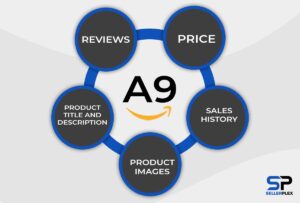 Algorithms are computerized, step-by-step instructions or formulas for solving problems or completing tasks. The A9 version takes customer interests and matches them relevantly to what you have for sale. I’m told the name algorithm comes from a Persian mathematician named Al Ghorwarizimi, not from a dance move choreographed by an ex-Vice President of the United States.
Algorithms are computerized, step-by-step instructions or formulas for solving problems or completing tasks. The A9 version takes customer interests and matches them relevantly to what you have for sale. I’m told the name algorithm comes from a Persian mathematician named Al Ghorwarizimi, not from a dance move choreographed by an ex-Vice President of the United States.
Google is one giant algorithm as well. Google searches query inputs and matches them to relevant information or metadata that display in relevant order on SERPS (Search Engine Response Pages). There’s a key difference in how Google and Amazon algorithms respond to user requests, though.
Google likes to direct information for free. The A9 at Amazon is a business tool that puts strong emphasis on sales conversions. Amazon has a vested financial interest in using your inputted metadata to promote product listings that will likely result in sales. Amazon moves listings to the top of their equivalent SERPs based on recent strong sales history and high conversion rates.
It’s your job to provide Amazon with the best information or metadata you can. What you put into Amazon’s algorithm system is what you get out. It’s called optimizing metadata, and this is where a lot of publishers fail when they post products (eBooks) on the ’Zon.
Tip #3 — Optimize your Metadata
Don’t let this phrase intimidate you. If you’ve studied how the internet works or how you can best sell eBooks online, you’ll see “optimize” and “metadata” popping up everywhere. It’s as common as SEO (Search Engine Optimization).
“Optimize” means making the most of. “Metadata” is geek-speak for information, but it’s not just hidden html code, stuffed long and short tail keywords, or fold placement of ledes. Optimizing your metadata on Amazon starts with your dashboard and pretty much ends there. It’s a matter of entering relevant information (metadata) and making sure that all the boxes are filled in (maximized).
This sounds like a commonsense thing, and it is. But, you’d be surprised how so many publishers don’t know what to put into Amazon and how to trigger the A9 algorithm to hear “pick me!” That goes for the Big-5 publishers who promote Big-Names **ahem – King, Patterson, Rowling, Steele, and Cornwell**. Some of the prominent paper-pushers eat dust left by metadata-optimizing indies. **ahem – Howie, Green, Croft, Hawking, and Andre**.
Here are the main metadata spots to optimize on your Amazon dashboard:
Title — This sounds like a no-brainer, a done-deal, but the title has to be relative to the book’s content, genre, or product placement. That goes for the sub-title as well.
Series — Without a doubt, the best way to make money with Amazon eBooks is to write in a series and profit by read-through. Make sure the series number is part of the metadata.
Description — This might be the second most important chunk of metadata to optimize. Your product description or blurb (jacket copy) is what a prospective buyer first sees after clicking on your cover image. Whole books are out there on optimizing product descriptions or sales copy and I won’t get further into it here. But… make your lede (hook) counts in the first few lines which is all a clicker first sees and triggers them to Look Inside and hit the Buy Now button.
Keywords and Categories — These are the third and fourth most important metadata pieces to optimize. In fact, they’re so important that I’ve included categories and keyword optimizing as a tip of their own.
Manuscript — Yes, your manuscript is metadata. It’s also your product’s core and it has to be professional. You do need an editor regardless of your budget. Your opening has to be strong as it’s the hook that gets the Buy Now pressure once your metadata has done its job to get the Amazon customer to Look Inside.
Cover — This is the number one metadata set-piece to get right. It’s not just for getting a click into reading your optimized metadata. Your cover haunts or halos your product all the way through the promotion cycle. Did you know your cover image is the only thing Amazon Marketing Services allows when you pay-to-play their system? Same thing with pay-to-play email list sites like Booksy, ENT, Robin, and Librarian. The only cover ad-slack you get is from BookBub, but they also want your cover to be a big part of the image (or creative, as they call it).
ISBN (International Book Standards Number) — You don’t need an ISBN to publish your eBook on Amazon. However, they do add to the professionalism offered by the product, and you’ll need one if you want your book to show up in libraries.
KDP (Kindle Direct Publishing) Select Enrollment – (Exclusive or Wide) — Big decision here. Do you want to stay exclusively published on Amazon and enjoy their perks? Or do you want to widely publish on other eBook platforms like Kobo, Nook, Apple, and Google? This is such an important deal that I’ve done a separate tip on Exclusive vs Wide.
Royalty and Pricing — Again, this is so important for eBook publishing success on Amazon that it gets its own tip.
Tip # 4 — Categories and Keywords
Although Amazon is an online, algorithmic-driven supermart for books, it’s laid out similar to a bricks & mortar bookstore. Categories are the departments where your eBook sits and Keywords are the metadata directions showing a shopper how to find your book in the massive Amazon store. It’s really not that difficult to optimize your keyword and category metadata even though the eBook gurus tend to make a big deal about it.
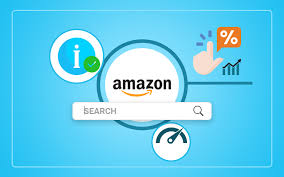 The trick to optimizing Amazon eBook metadata is to make sure you use as much space as allowed with RELEVANT information. Having said that, your book description doesn’t have to be as long as allowed (4,000 characters), because few people will ever read that much in a blurb. But, keywords and categories are the place to be a pig at the smorgasbord.
The trick to optimizing Amazon eBook metadata is to make sure you use as much space as allowed with RELEVANT information. Having said that, your book description doesn’t have to be as long as allowed (4,000 characters), because few people will ever read that much in a blurb. But, keywords and categories are the place to be a pig at the smorgasbord.
You’re allowed two primary categories when you first publish your eBook on Amazon. That’s pretty tight when you consider that Amazon has hundreds of primary and sub-categories on everything from Alchemy to Zen. You need to pick the best two, get the product activated, and then email Amazon from your dashboard to boost that up to ten categories.
They’ll do it. There are humanoid bottic-elves behind that dashboard, and I’ve communicated with them. You just have to provide the category paths and they’ll set you up with five times the exposure you’re initially offered.
Keywords are another metadata area where people pull their hair out and cut their arms trying for perfection. Tip? Don’t spend hours working the search bar or spending megadollars on keyword optimizing tools because the truth is… keywords don’t really matter unless you’ve already triggered the A9 algorithm to know you’re there. That’s from priming the pump through pay-to-play promotions. More on this in another Tip.
But, you do need keywords and you’re best to stuff them into keyphrases where the string of words gives you far more exposure than a single word can carry. Here’s an example of keyphrases from one of my based-on-true-crime series:
True Crime Homicide Investigation, Detective Police Procedural Procedure, Psychological Crime Thriller, Robbery and Murder, Suspense Murder Mystery, Stolen Guns Gun Store Robbery Murder, Canadian North American Crime Fiction
Amazon only allows you 50 characters per keyphrase so make the most of them. Above all, make them relevant to your book and something that a prospective reader would realistically search for. Oh, make absolutely sure that you don’t violate Amazon’s terms and conditions by entering misleading promotional stuff in your keywords like “bestseller”, “book of the year”, or ‘Better than Stephen King”. You might get your account terminated.
Tip #5 — Proper Pricing
Amazon lets you price your eBook anywhere above 0.99 cents. That has some qualifiers. Between 0.99 and $2.98 you’ll get 35% royalty. Between $2.99 and $9.99 you get 70% which is a pretty sweet deal. Anywhere above ten bucks gets you 35 on the dollar.
Amazon doesn’t want you pricing too low or too high. After all, they’re in this to make money and I don’t hold that against them. This is all about a balance of pricing right for the best return and all kinds of authors have all kinds of ideas on price points. Here’s what’s working for me… at least right now.
I’m producing a series based on true crime stories that I was involved in. Investigating them, that is. Not committing them. I’m up to number five in a planned twelve-book run and I’m starting to hit the “tipping point” where read-through is returning a positive return on investment.
I have book one listed as perma-free on Amazon. You can’t do this yourself except for the five free days per ninety-day cycle they allow you on exclusive KDP Select. Instead, I “went wide” with the series and published on Kobo and Nook. These guys (Kobo and Nook) let you do pretty much anything you want with price structure, so I set the series-one book at free on Amazon’s competitors.
Then, I emailed the bottish-elves from the dashboard and asked them to price match. They did, and now I have the first book as perma-free to offer as a loss-leader on the pay-to-play promo sites. I have a break down on promos in an upcoming tip.
The other big pricing point is making sure your Amazon dashboard is synced to international pricing. For me, $2.99 is the sweet spot for my eBooks and I set the US price at Amazon.com to $2.99. Behind the scenes, the price elf automatically sets the international prices on Amazon.ca, Amazon.uk, Amazon.au, etc according to the current exchange rate so you’ll see weird numbers like $3.34, £4.21, €4.04, or figures like that.
There’s something in marketing magic about the .99 price. Once you set your Amazon.com price to $2.99, take the few minutes to go into the international sites on your dashboard on the royalty and pricing section and manually change the Amazon suggested conversions to a smooth-reading .99 version. Trust me. It’s optimizing metadata like this that works the Amazon big picture.
Tip # 6 — Exclusive or Wide
This is the big debate, especially in the indie community. I was exclusive on Amazon for a long time before a few of my much more successful indie friends said, “Garry. WTF are you doing staying exclusive in KDPS? You’re leaving a lot of money on the table by not going wide.”
So, I bit the bullet this April and published my new series on Nook and Kobo. I haven’t left Amazon by any stretch, and I still make the most money there. It’s just that Amazon no longer lets me play in KU (Kindle Unlimited), KOLL (Kindle Owner Lenders Library), Kindle Countdown, and the Kindle Freebie 5-Day promos. Well, that’s the price you have to pay to go wide.
However, my sales on Kobo and Nook have far exceeded the pittance I made on KU and KOLL. By far. I only have my series books wide so far and I’ll move my backlist over some day. I also plan to publish on Apple and Google, but there’s only so much time in a day when I’m trying to crank out a new book in a two-month sequence as well as writing Kill Zone and DyingWords blogs.
Tip #7 — eBook Layouts
I do my own eBook formatting. I write on a PC Word.doc and then convert the file on Calibre to a Kindle/Mobi file. Yes, I know the MAC people love Vellum for file conversion, but I’m comfortable with my Windows 8. I can take a Word.docx and run it through Calibre (free download) in two minutes and it comes out clean. Then, I upload the Mobi metadata file to the Amazon dashboard and Bob’s your uncle.
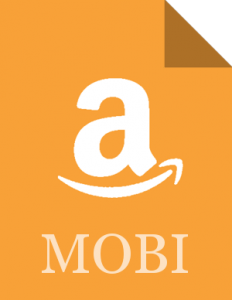 Amazon allows you to directly upload a Word.doc and their system is supposed to convert it to Mobi. My experience is a direct Word upload to Amazon comes out like Uncle Bob’s breakfast and if you knew my Uncle Bob you wouldn’t like it. Do it right and your metadata eBook file will read like a professional submission.
Amazon allows you to directly upload a Word.doc and their system is supposed to convert it to Mobi. My experience is a direct Word upload to Amazon comes out like Uncle Bob’s breakfast and if you knew my Uncle Bob you wouldn’t like it. Do it right and your metadata eBook file will read like a professional submission.
Front matter and back matter are two hot topics. I’m a firm believer in minimizing your front matter and maximizing your backside. There are good reasons for this.
Nobody cares if you dedicate your book to Uncle Bob who, in my case, died of cirrhosis of the liver because of what he had for breakfast every day. Nobody cares about your poetic quote and nobody cares about your copyright and nobody cares about your table of contents. Get all this crap out of the front and out of sight of the potential reader who clicks Look Inside and wants to get right to your hook. That causes a Buy Now With One Click and that sells books.
Back matter is REALLY important for book sales, though—especially in a series. This is where you create read-through. It takes a bit of tedious work, but if you carefully link the other books in your series with one-click buy buttons to your Amazon and other eBook retail sites, it’ll pay back big time.
It also works to link your newest release at the opening of the front matter right after the title and before the story starts. This one little move has given me amazing results in compounded sales through that tempting click-bait. Do it. Do it. Do it.
* * *
Screenshot of what an Amazon browser first sees when they Look Inside or buy Beside The Road which is book 4 in my Based-On-True-Crime Series. It immediately links the viewer to my latest release, On The Floor, and has an amazing conversion factor.
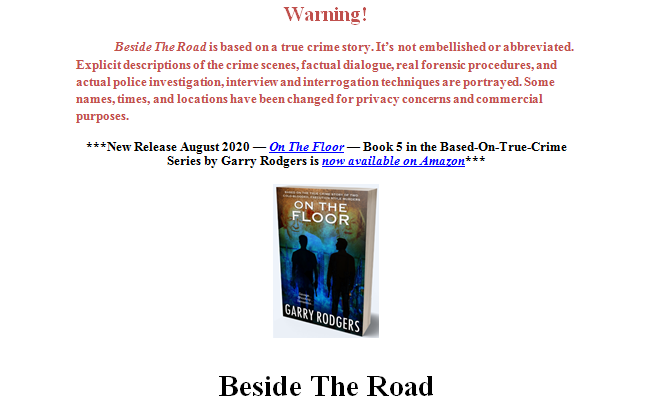
Tip #8 — Use Amazon Resources
From reading the boards and the blogs, I get the impression that some authors seriously mistrust Amazon as a bookseller. They suggest Amazon is out to game or cheat the little guy and eventually plan to take over the world. That’s not my experience.
It’s quite the opposite. From what I’ve seen, Amazon has a massive amount of information on its site to help publishers and other product promoters. Same with many internet sites. If you’re serious about making eBook publishing on Amazon a success, it’s necessary to read the instructions. Here are links to the best Amazon publishing resources:
Amazon Website KDP JumpStart
Amazon Website KDP Terms Conditions
Amazon Website KDP University
Amazon Success Toolkit — The Book Designer with Tracy Atkins
How To Sell Books by Truckload on Amazon 2020 Edition — Penny Sanserveri
Amazon Decoded — David Gaughran
Tip #9 — Prime the Amazon System
Publishing one eBook on Amazon won’t cut it. Not if you want to be a commercial success, that is. You have to have a catalog of new releases and a solid backlist. This gives what’s called “churn” in ‘Zonspeak. Amazon will churn (sell) your books as long as you have saleable products on your catalog that are metadata optimized. There’s a caveat, though. You have to prime Amazon’s system.
What do I mean by priming the system? That’s my own analogy. What it means is you have to do something to make Amazon responsive to your eBook (yes, a product) and make it worth Amazon’s while to elevate it through their algorithms and show it to prospective readers (paying customers).
Right now, in the Amazon sphere, that comes from paying-to-play. You have to spend money to make money and you have two main options. One is advertising your product(s) on big discount email sites like Booksy, EReader News Today (ENT), Fussy Librarian, and Robin Reads, as well as smaller sites like Book Gorilla, Rune, and Many Books. Your other option is the paid click sites like BookBub, Facebook, and Amazon’s own Marketing Services (AMS).
This is where the series perma-free and read-through strategy shines. What works to sell eBooks on Amazon is to advertise your perma-free on paid sites like Booksy and ENT. You’ll get hundreds or thousands of downloads (ie – new readers) who will read-through to buy the rest of your series. What also works (although I’m just starting to experiment) is to run paid ads on the click-sites.
Tip #10 — Real Examples of Amazon eBook Publishing Success
I primed the Amazon system on a recent book launch with a stacked promotion. “Stacked” means I did a strategic series of sequential paid ads to promote my newest book in my based-on-true-crime series. I did this by pushing my Book One perma-free on the paid discount sites with Book Five highlighted and linked in the front matter like you saw in the previous screenshot. Here are the download stats:
Day 1 Promotion: EReader News Today — 2,794 free / 228 sales
Day 2 Promotion: Free Booksy — 1,578 free / 123 sales
Day 3 Promotion: Fussy Librarian — 1,402 free / 312 sales
Day 4 Promotion: Robin Reads — 1,034 free / 103 sales
Day 5 Promotion: Many Books — 162 free / 50 sales
Day 6 Promotion: Book Gorilla — 51 free / 64 sales
Day 7 Promotion: Book Runes — 296 free / 41 sales
My pay-to-play promotions on the discount email list sites cost $565. Gross revenue on paid sales (based on a $2.00 royalty) was $1,842. So, deducting the ad costs, the net was $1,277. That’s an excellent seven-day return on investment by anyone’s standards. It also led to a big organic sale increase as people in post-promotion bought read-throughs.
“Wait! Garry — You gave away 7,317 free eBooks on Amazon? Like… WTF were you thinking?”
No, I just gained 7,317 new potential readers by paying to advertise a perma-free and let the read-through, paid-sale, miracle materialize. My organic purchases significantly increased since I primed the Amazon pump. So did my email list. The traffic also pushed my perma-free to the #1 Bestseller spot in the Crime Thriller (Free) category. Now, I’m experimenting with a BookBub Ad promotion before trying FB and AZ clicks. Wish me luck.
Kill Zoners — What’s your experience with Amazon eBook publishing? Any tips for us?
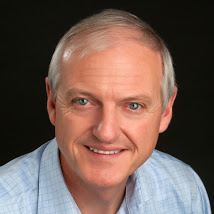 Garry Rodgers is a retired homicide detective and forensic coroner. Now, Garry has reinvented himself as a somewhat successful self publisher who’s trying to figure out what works to sell books.
Garry Rodgers is a retired homicide detective and forensic coroner. Now, Garry has reinvented himself as a somewhat successful self publisher who’s trying to figure out what works to sell books.
Besides crime writing, Garry Rodgers spends time putting around the saltwater near his home on Vancouver Island in British Columbia on Canada’s west coast.

 Bio — W. Terry Whalin, a writer and acquisitions editor lives in California. A former magazine editor and former literary agent, Terry is an acquisitions editor at Morgan James Publishing. He has written more than 60 nonfiction books including Jumpstart Your Publishing Dreams and Billy Graham. Get Terry’s recent book, 10 Publishing Myths for only $10, free shipping and bonuses worth over $200. Also get the free 11th Publishing Myth chapter.
Bio — W. Terry Whalin, a writer and acquisitions editor lives in California. A former magazine editor and former literary agent, Terry is an acquisitions editor at Morgan James Publishing. He has written more than 60 nonfiction books including Jumpstart Your Publishing Dreams and Billy Graham. Get Terry’s recent book, 10 Publishing Myths for only $10, free shipping and bonuses worth over $200. Also get the free 11th Publishing Myth chapter.

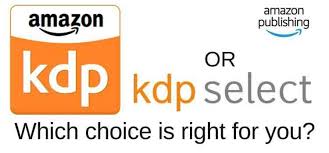
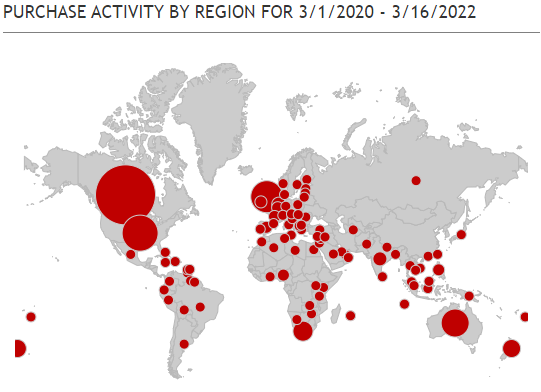
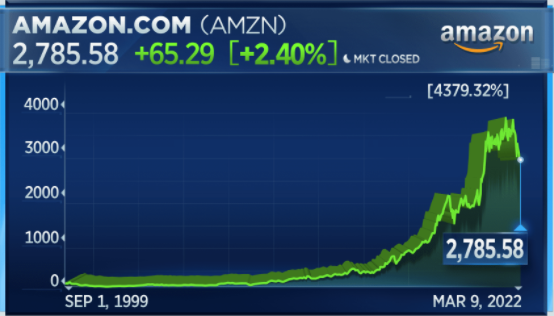
 Garry Rodgers is a retired homicide detective and coroner. Now, he’s reincarnated as an indie crime writer who’s left the dark side of Amazon exclusivity for the wide light of other publishing platforms like Kobo, Apple, and Nook.
Garry Rodgers is a retired homicide detective and coroner. Now, he’s reincarnated as an indie crime writer who’s left the dark side of Amazon exclusivity for the wide light of other publishing platforms like Kobo, Apple, and Nook.