James Scott Bell
@jamesscottbell
I got a comment in last week’s post wondering about the mighty program Scrivener, and speculating on how hard it might be to learn. So today I thought I’d give my overview for those who have been hesitant about taking the plunge.
Now, Scrivener does have a lot of “bells and whistles” that can, if taken in all at once, make someone think, “Sheesh! I can’t possibly learn all this!”
So … don’t take it all in at once! Scrivener is actually simple to use for many cool functions. Any other stuff can be learned at your leisure. (See the end of this post for my recommendation on that).
Here is how I advise approaching Scrivener:
1. Think of it as a binder
Many writers of the past used physical notebooks to house their drafts, notes, research and other items. I’m sure some still do. Well, Scrivener is a digital binder. Everything you generate can be stored here.
My binder always has my scene cards, the manuscript itself, character cards (with head shots), research, clippings (a cool feature is that you can highlight something on the internet and send that to a clippings file in Scrivener), and my novel journal.
All of this material is, of course, searchable.
2. Think of it as a corkboard
One of my favorite features in Scrivener is the corkboard. It’s just like the one in your office, with the push pins, only this one is virtual. I usually start my projects by thinking up random scenes, jotting notes on Scrivener’s “index cards” and “pinning” them on the corkboard. I can then move them around as I like. Below is a screen shot of a made-up project I created for a presentation:
The jottings you see on the index cards are my synopses of the scenes. Later, if you wish, you can compile only these jottings and voila! You have a synopsis of the whole project.
You can drag a card to a different location and the order of the cards immediately adjusts.
On the bottom right corner is a box that lets you adjust the card size and how many cards across you want.
You can choose different colors for your cards. I choose colors by subplot. It makes it easy for me to see how the various strands in my story are shaping up.
3. Think of it as a creativity booster
Scrivener is extremely flexible, allowing you to shape it to fit your preferred working style. You can create your own templates, for example. I have one for my character work. It contains the key questions I ask about each main character. I can attach a head shot to each character (I search Google Images till I find one that fits) and then bring up these pictures on a corkboard. That allows me to see my whole cast at once.
Another tool I use all the time is Scrivener’s name generator. Set your parameters (e.g., nationalities, male or female, etc.) and the name generator will give you hundreds of suggestions with just one click.
4. Think of it as an organizer
Scrivener lets you organize your project, and view it, in many ways.
I like to use folders for Act 1, Act 2, and Act 3. When I create a scene card, I can put it into the folder where I think it will logically fit. I can organize the scenes within the folders all I want, moving them around on the corkboard, or up and down on the left side panel.
There’s an outline view that’s extremely helpful in letting you know where you are in your WIP. The corkboard view I shared, above, looks like this in outline view:
The same color codes are there, and the same synopses. When you have a lot of scenes, you can look at the colors and decide if you need a yellow scene here, or a blue scene there.
If you are a “plotter,” you’ll naturally love all this. But “pantsers” will too! Why? Because you pantsers get all sorts of wild ideas as you write. So what do you do about them? You can jot scene ideas on an index card, even write some of that scene, and put it into a folder for later reference. You can move those cards around as you please. You can pants your pants right off in Scrivener. Then, when it comes time to bring a little order to your mess, Scrivener will help you do it.
5. Think of it as a word processor
You could use Scrivener for all of the above, and still choose to write your manuscript in Word. Even then, Scrivener is worth the price for the reasons mentioned above.
But you can also draft your books right in Scrivener. When you’re done, you can export your book as a Word document, ebook ready .mobi and .epub formats, and print-ready (e.g., for CreateSpace).
I’ll give you one little “whistle” I like. It’s called the Composition Mode. It brings up your manuscript on full screen so you can type away, and lets you choose a backdrop. I like to use the interior of my favorite Los Angeles deli, Langer’s. It makes me feel like I’m writing at one of their tables. Then I turn on the coffee house background sounds of Coffitivity and it’s like I’m right there, eating a pastrami sandwich and writing my next work of surpassing genius.
Okay, I’ve tried in this short space to give you an idea of what you can do with Scrivener right from the jump. So, once again, don’t let all the features intimidate you. You can learn as you go.
There are tutorial videos available for free at the sales site. And books, such as Scrivener for Dummies.
Bottom line, even if you get Scrivener and use it only to help plan, organize, and store your research, it’s a good investment. But if you decide to use it to write and create your own e- and print books, you’ll soon appreciate its power.
Any other Scrivener fans out there?

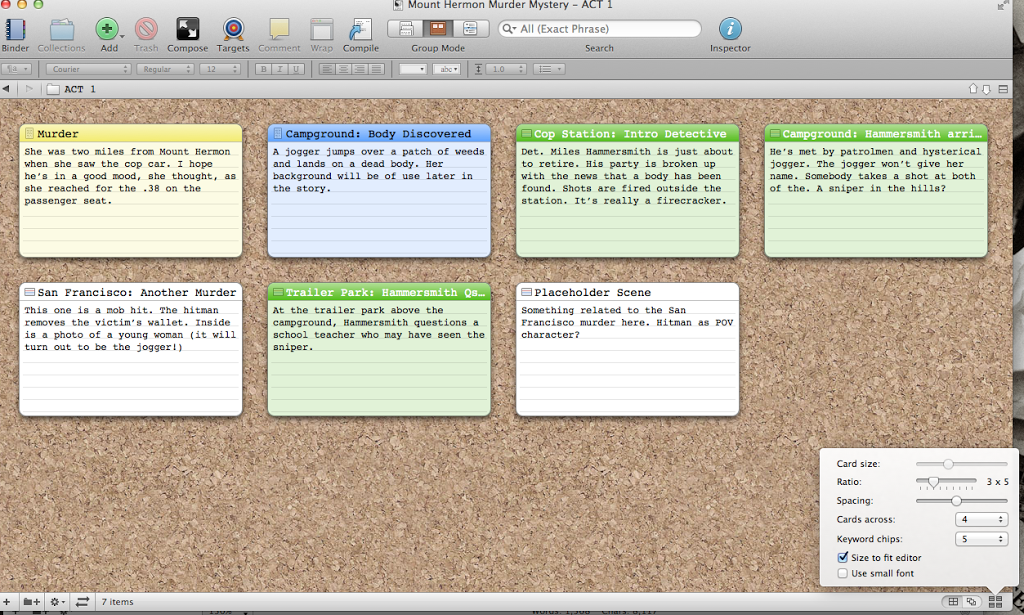
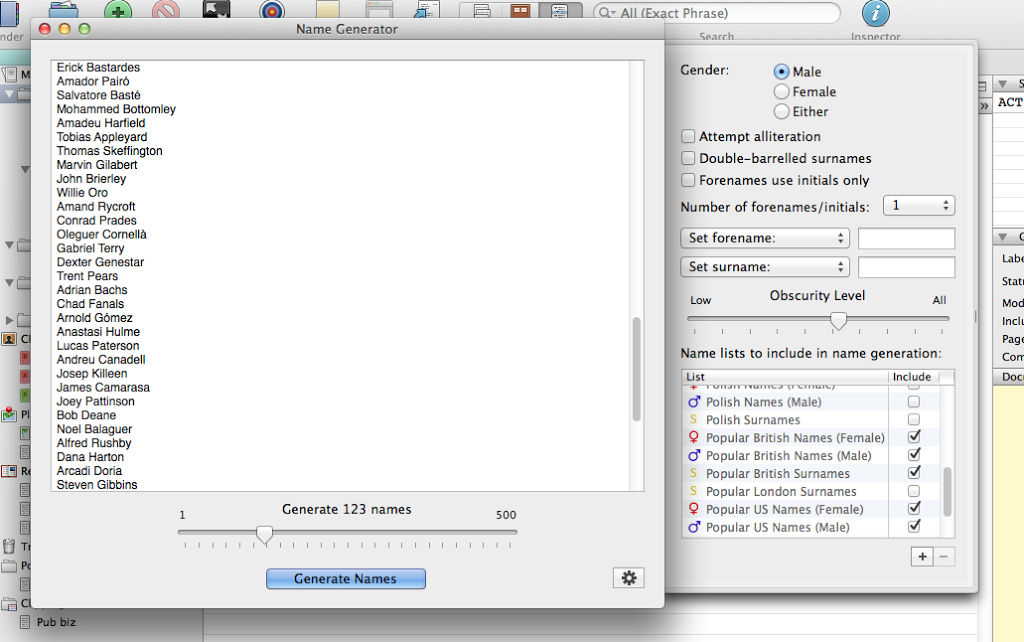
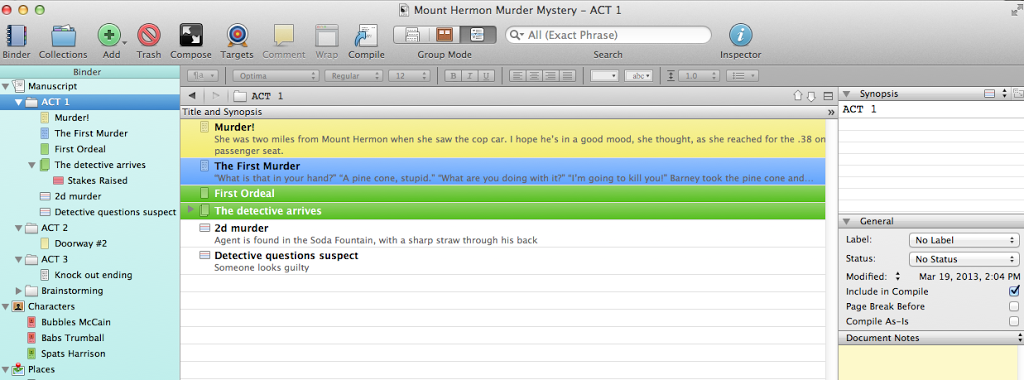
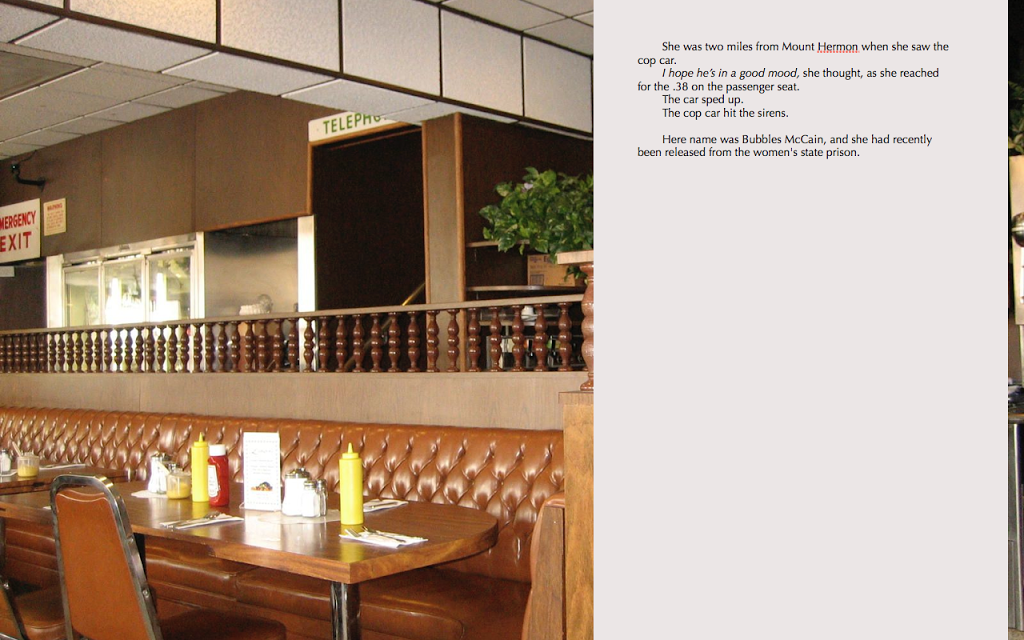
Very informative post, thank you. What editing functions are available in the word processing feature? Spell check, undo, search & replace, etc?
Yes, it does all that and more (e.g., formatting)
I believe you use Mac, if I’m not mistaken. I’d like to hear the thoughts of users of Scrivener for WIndows. I’ve been tempted by all the virtues extolled about Scrivener, yet I’ve also been reluctant based on what I’ve heard about the Windows version in the past. Have the Windows and Mac versions finally become comparable?
BK, I use Scrivener on Windows and I can do all of the things mentioned above and plenty more. I can’t speak as to whether the program is completely identical to the Mac version, but I am not aware of any major differences. I’m a pantser who’s transitioning to a bit of plotting, and I love the program. For the price, it can’t be beat.
Thanks for handling that one, Tom. I’ve not made a point-by-point comparison but my understanding is that it as you’ve described.
I’m also a Scrivener for Windows user, and my friend has the MAC version and so far as I can tell, they are identical. Sometimes a file path is called something different, but for the most part I can do everything she can.
They just updated the Windows version last month, so they keep adding to the program to make it amazing.
This was my question. I bought Scrivener some time ago, and a Mac user tried to give me some tips…didn’t work. Thanks for answering it!
This comment has been removed by the author.
I’m a Windows user as well and there are a few differences–like the automatic synopsis generator. That’s only available in the Mac version. But the program is what I use to write all of my books. I compile and save to Word every night, but I don’t work in Word until I have to, like during copy edits.
I love Scrivener! But it was the second time I tried the software that I fell in love with all its writer-focused features. That was when I also took a course to figure out how to use the program well (taught by Gwen Hernandez), and it made all the difference for me. Thanks for the tips!
Gwen is very helpful and accessible on social media. There’s also a Facebook group for Scrivener users that has great tips for both Mac and Windows users.
Jim, maybe you really can’t teach an old dog new tricks. Over the past few years, I’ve downloaded, installed and tried the Windows version of Scrivener twice. In both cases, I finally abandoned it and went back to my old tricks. Sorry.
No need to be sorry, Joe. We all have to use the “tricks” we like best.
I, too, tried it once, Joe. (I downloaded a trial version, which I heartily recommend before you invest). It was intriguing but the learning curve challenged my patience and I think I tried it at the time when my TIME was limited and I was worried about a WIP. I think if you try it, you need to devote sufficient free time and an emptier brain storage than I had. Maybe it’s like reading Proust…you have to come to it at the right time in your life. (Poseur alert: I actually READ “Swann’s Way” but I was in Paris at the time and it seemed apt.)
I may try it again some day. I might try to learn Italian, too.
A postscript: I know my faults and one of them is that I love anything that is a good excuse to not write. And I can’t think of a better reason than learning a new program, even if it would eventually help me. But I have friends who sweat by Scrib, can’t write without it.
I think, after the WIP is done, I will try again.
Ah…make that SWEAR by Scrivener. But maybe they sweat by it as well.
I started a free trial three days ago with Scrivener and I will most certainly be paying for it. I have Windows and have not had a problem so far.
I did the tutorial and then just jumped right in and I love it. I’m a pantser and for my first book that was fine. Took all the time I wanted. But as I work on my second, I’m very aware I want to get it out there before my fans forget who I am, and, based on what I’ve read here, decided I needed to give Scrivener a try.
Making things so much easier. I have more to learn but right from the start it gave me what I needed as far as organizing myself. Anything I learn from here on in is bonus and simply fun. Highly recommend it.
Jim, I love Scrivener. I use it in Windows. I compare it to Word. Most of us use Word but have no idea of all the capabilities it has. Scrivener is the same. There are so many features most of us will probably never use. But with just the simple features, it’s far and away the best deal for the money.
When I was researching writing programs, I was impressed by the list of writers who use Scrivener. When I compared the price and power of Scrivener to other programs, it was an easy decision. I enjoy having a tool with more power than I will ever use. There’s always something new to discover and try.
Some of my favorite features:
Navigability.
The “binder” on the left side of the screen allows you to bring up a different scene instantly, much quicker than opening up another file in Word.
Inter-connectivity.
When you rearrange scenes in the binder (or cork board, or outline view), Scrivener automatically rearranges those scenes in all the other views, plus the word processor.
Notes.
The column on the right, where you have space to organize all kinds of notes and data and links, etc., is scene specific. It changes with the scene you’re writing. It’s a great place to quickly make a note to yourself that you will need to make changes to that scene later. You can go back to where you had been writing, confident that the reminder will be there when you get to the scene that needs changes.
Updates.
Free. Can’t get better than that.
Thanks for the post, and for the link to the tutorial.
Steve, I love the “document notes” a lot. You can scratch the things you think of there that relate to a scene, questions that need to be answered, ideas for further scenes. Very handy for clues and tying up loose ends.
I started using Scrivener almost two years ago, and for a while I used it just like Word. I like being able to color code the scenes and move them around at will, but it wasn’t until this last draft that it saved my bacon.
I did NaNo and I was writing all over the place. I’d draft in Scrivener during nap time while the toddler was asleep, and then write longhand in the evening in a notebook. Rather than type up what I wrote longhand (which is what I normally would do) I just kept going to keep up the momentum.
It made all the difference. I just pushed through to the end, safe in the knowledge that when I typed up my handwritten pages, I could very easily drop the new scene in between what I’d already written.
There have been several times over the years where I’ve moved scenes around, or tried to combine them, and it’s just a nightmare in Word. Lots of scrolling back and forth, lots of copy and paste. There was none of that with Scrivener.
The best thing about Scrivener, for me, is it helps me think in terms of scenes. With Word, it feels like I’m writing one long document, on and on and on. While drafting in Scrivener I can sit down, write some notes in the project notes section (which appears right next to the scene you’re writing in, so no more trying to figure out what scene you were talking about), and write the scene.
It’s made my writing tighter and more on point.
Also, love the compose screen. I used that more than I have before last month and it was a great way to block out the Internet.
Obviously I love the program. I too used Learn Scrivener Fast to learn how to use it better, and I’m still in love. 😀
Wonder if it has the one feature I miss when I switched from Word. (because who can afford Word these days?) Open Office is great, free and has all of Word’s features except one – dynamic word count. In Word I could see a in the lower corner of the screen the number of words in the document, updated automatically as I type. Open Office doesn’t have that. I have to stop and click Word COunt, then click out of it to continue. So that’s the question – Does Scrivener have a live, dynamic update of the doc’s word count?
Oh yeah, the best. It’s a Target window. It keeps track of all your words, and also the words you type during a session. You can set targets and a color bar shows you your progress. I love this. It helps me meet my daily quota, as well as seeing the overall.
There is also a word counter, just like in Word, at the bottom of each document. You can see how long a scene is that way.
I’m sold! Thanks!
Thanks for this great post! I may give this program a try.
Great post! I have been using Scrivener for three years now and I absolutely love it! I recommend it to everyone. I use the Windows version, and there are still so many features that I am yet to use, and so many things I am yet to discover I can do with the program. I guess I need to check out the tutorial.
Have you tried their new software Scapple? I downloaded the free trial recently and I have to say I love it. I think it’s more for pansters than plotters, though.
As a panster, things are always messy. All kinds of crazy ideas whack me over the head at any given time. Normally I would grapple for a pen and paper immediately to jot this down, but half the time I end up misplacing this paper, or have to flip wildly through a notebook to remember if that’s where I jotted down. I have terrible memory.
With Scapple I can just click a new box and jot down my ideas. It has a feature that lets you drag and connect these ideas, until there is order to your chaos of ideas.
I keep it open while I am writing in Scrivener and it’s a huge help and constant reminder of the things in need to incorporate.
Ideal for pansters.
This plotter loves Scapple, too. It’s how you use it that counts. Great for brainstorming a scene or character relationships, then you put them into the plot!
Also, how do you get your image to look that small in Composition Mode? When I use an image for background, Scrivener zooms it huge, so I don’t get the full aspect of the image like you have there. I might get just the ketchup and mustard bottles lol.
Hmmm, not sure what the issue is there, unless it’s a PC difference. Whatever photo I choose for the background, it comes up AS SHOT in full screen.
Is it possible to export the goodies in the binder that aren’t the manuscript to some non-Scrivener file format, if, for example, I upgrade my computer and Scrivener no longer works on the new OS/processor? Since I write a series, I’d like to know that I have a way to move my collected character notes, etc. forward if I can’t continue with Scrivener.
Kathy
Scrivener has been good about following upgrades to OS. But you can compile into a Word doc with synopses included. You can save all the folders (e.g., characters) as pdfs. I’ve not explored all the ways, but this would be enough to keep all the material.
Thanks everyone, for the Windows version input. It sounds like they’ve made a lot of improvements in the Windows version in recent years. Maybe it’s finally the time to give it a try though as frustrated as I’ve been just trying to learn tablet technology, learning Scrivener will undoubtedly prove frustrating.
However, I think writing in a new environment such as Scrivener will shake my brain up and help me cut loose a little more, and since it’s pretty reasonably priced, it seems worth giving it a shot.
Great post on Scrivener, Jim. Sadly, I’ve tried it a couple/three times and it doesn’t fit me even though it’s a great program that does everything you promised – and more.
I’m a modified pantser that writes pretty much a single draft with little editing/revision afterwards.
Nothing hits paper (Word) until it’s been thoroughly massaged by the boys in the basement. Usually I script out a few chapter ahead but mostly the major conflict of the chapter/scene, not detailed notes. I do that sketching with pen and paper – it seems to improve the creative flow. I just started with the journaling you suggested – seeing positive results thee, too.
Working on the story arc/characters/etc. on the computer seems to pull me into an analytical mindset. I think that’s were my issues with Scrivener come in so, despite being an early adopter on most technology, this is one that I’ll skip.
I’m with Paul. I’m sure Scrivener is a great program, but I’ve tried it out (the Windows version) at least twice, and it just doesn’t suit my process. At all.
This may have more to do with the fact that I cannot conceive of moving scenes around in a book (I’d have to rewrite everything that comes after where I’ve relocated the scene to!), and that a great deal of my research is done with physical paper in musty archives than anything else.
I just don’t *get* Scrivener, or think what it offers is at all relevant to how I write. I get really, really frustrated and start thinking I’m missing out when other people rave about it, though [wry g].
I LOVE Scrivener! I started using the Windows version for my first novel and I’m now using it for the second. I never thought to color code subplots. I’m going to do that!
I recently purchased a new computer and installed Scrivener on it this morning. I like that you can do that and not pay for it again. Although, I would have paid for it!
I like that I can export as a Word document and choose which chapters or scenes to export. Compiling to mobi and epub is great too.
I jumped right in and started using it. When I couldn’t figure out something intuitively, I used the manual or Gwen Hernandez’s book. Most of the time, I was winging it via trial and error and it turned out fine. But, working in software development as a day job probably gives me a high tolerance for the trial and error. I’m sure there are features that I’m not using. Maybe I’ll take a class one day.
Thanks so much for this post, Jim. I am definitely going to check out the tutorial and maybe even the free trial if that is still offered. I am also known to scribble thoughts down on a piece of scrap paper or a notebook, and then can’t find it again. This sounds like it would be perfect for me. I’m glad it seems more user-friendly for Windows users. Thanks again for devoting a post to this. 🙂
Can you import PDF files to Scrivener (Windows specifically)? I’m thinking of all the historical research–there are times when you make photocopies at the library from pages of those cool old dusty books that you can’t check out of the library any more….
In Mac, absolutely. I can’t imagine not in Windows.
You can import PDF files in the Windows versions. I have mine in the Research section.
I am a huge fan of Scrivener! I used it for my most recent cookbook–and it was awesome. And have recommended it to all of my fellow cookbook authors–there is a whole group of us who now work in Scrivener. The difference between using Word and using Scrivener is like night and day–I now do all of my book writing in Scrivener. It was so nice to have all of my work in one document, but in an organized and clearly searchable format. I love the fact that I can have my entire book, divided by chapters and then by recipes, plus my research, sources, issues to look into, etc. all in one place
One thing: when I first got it, I was overwhelmed by the sheer amount of features it had. I felt frozen. One of the issues that I found is that there is a lot of info out there to help folks who are writing novels, but not so much for folks like me who are writing nonfiction. I decided to just start and learn as I went. I just set up a basic binder and went from there. It is amazingly intuitive to learn and adding features or elements turned out to be quite easy once you get started. So, I recommend to people to just do it and learn as you go.
The one issue I had was at the end when I converted it to a Word document. Scrivener has some defaults that are more appropriate for fiction submissions. My publisher wants a fairly simple document without a lot of font changes, etc. So, I had to spend a day figuring out how to format Scrivener to turn it into a document that worked for me. That said, once you do it, you know how to do it. Excellent tool!
Oh, also, thank you for the rec on Coffivity. I just checked it out–terrific!
Another practical, value-packed post with excellent explanations! You have a gift for that – thanks, Jim!
Great tips! I’ve used Scrivener in an on-and-off again fashion on both my Windows PC and my Macbook Air.
Document notes look to be very useful, for when you want to sketch a scene before writing it. And putting a photo of your favorite coffee shop in composition is awesome. I’ll have to try that!
I’m in the “Sheesh I’ll never learn all this” camp. I did the free online class but was quickly overwhelmed. So far I still like the old school method of an actual binder and actual index cards. After staring at a screen all the time, it’s refreshing to work with paper. But I’d never say never to Scrivener. I know many authors who swear by it.
Jim, I love this post. This tool along with your Plot & Structure book were the reasons why my productivity exploded nearly 5 years ago. For the past couple of years I’ve been running workshops on this tool to help writers fight past the learning curve.
I will be teaching it again this February in San Diego (http://writersconference.com/sd/workshop/business-alternative/scrivener-101-maximize-value-minimize-the-stress/). It’s the best feeling when a writer sees the possibility of using this tool.
For me, this tool is a game changer!
Nice to hear about the teaching gig, Ara. And thanks for the good word!
I love it and highly recommend it. writing my 4th book with it. Yes lots of Bells & Whistle’s but you don’t need to know them all before using it and I do agree that Learn Scrivener Fast is the best and most informative medium to learn from.
I love Scrivener! Can’t recommend it enough.
Great post, btw. 😉
Scrivener was the first Mac Program I bought when I ‘Went Mac’ about five years ago for personal stuff. There is a bit of a learning curve, but I found it very intuitive and easy to learn. Now, the only time I even open Word is to address an envelope.
I use Scrivener for all my writing, business reports, everything. I even know a legal firm that has started using it to keep all the case material in a single location.
Cannot recommend it highly enough! A week’s patience, and you’ll discover a whole new world!
I’ve used Scrivener for two years. As a Pantser, it’s been a total lifesaver because I can make notes in the Inspector which then shows up on the corkboard. It’s been an invaluable tool in helping find the repetitions and the plot holes. I’m still having issues with compiling and have it look a certain way but I think that has more to do with me being impatient. And like others have said, there’s a definite learning curve. I bought the Scrivener for Dummies by Gwen Hernandez and that has helped.
I have Scrivener, have approached it a few times, and gotten overwhelmed. I will reapproach it now, armed with your tips, Jim–thanks! Is there by any chance a SCRIVENER FOR DUMMIES book in the market? That would be a big help, too!
Excellent article, James. I did the trial then purchased the Windows version. As a pantser, I’m still getting my head around some of the features but I find it as intuitive as Word for word processing, and I’ve used the name generator, notes, character and place tools, and several other features.
One thing I haven’t seen mentioned here is the backup feature. As an author who lost several Word-based chapters due to a hard drive crash and simultaneous loss of the flash drive whereon the backups were stored, I cherish how Scrivener lets me back up my entire project to Dropbox (it also does local backups as well).
I recently got Scrivener and I’m really enjoying it. ^ ^ I really like saving webpages, the notes feature (my notes are constantly scattered everywhere across paper or desktop) and I like being able to view two documents at once which is handy while reading over a draft and take notes on it at the same time. I really want to try the composition mode and the name generator you mentioned now though. ^ ^
Stori Tori’s Blog