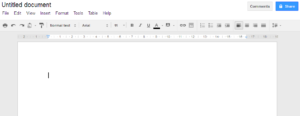This is for all of our friends out there who 1) use Google Drive/Google Docs and 2) don’t know much more about it than how to open a new document, write on it, and close it out. I use Google Drive for everything creative and that which wishes it was. It’s not perfect — they need to work a bit harder on that spell check feature — but it is very good at many other things, such as locating that document that you created three years and two computers ago and immediately forgot about but that you need right now. Oh. And updating. Google Drive is really good at automatically updating your document as you move right along. That brings us to today’s helpful hint.
I recently spent several days using Google Drive while working on a legal analysis. I was putting the finishing touches on my document, which I had creatively named “Analysis for (insert client’s name here)” when I received a long anticipated email with information which I needed for the very project on which I was working. The email also needed an immediate response from me. Since my response was a bit involved I opened a new Google document, drafted the response, and copied and pasted it to my responding email. I returned to my blog draft in “Analysis for (insert client’s name here)” opened it, and accidentally made a click here and a click there. The several pages or so of analysis which I had painstakingly written during the previous week or so were replaced in the “Analysis for (insert client’s name here)” document by the email response which I had just written. Gone. Vanished. I clicked on the “Edit” menu and the clicked “Undo” and nothing happened. I thought that my work had possibly been moved a few pages down by my accidentally pasting my email into the document. No. That’s not what happened. I still don’t know what happened. All of my work on that analysis was gone, however. Or so I thought.
I at that point yelled “Oh shoot” (or something like that) which did very little good, other than for scaring the cat away which is never a bad thing It just wasn’t helpful. I got up, got a cup of coffee, and went through the motions of deciding whether to try to begin the analysis all over or to binge watch True Detective: Season One for the twenty-secondth time. I took a sip of coffee and thought about things, like dead pets and old girlfriends, and my brain sideloaded an idea. I went back to my computer, googled a question, and immediately received the answer I wanted, which I will now share with you.
The question which I inartfully asked was: “Can I access revisions of a document drafted in Google Drive?” The answer was a resounding “Yes!” It is easy to do. Just open the file that you have messed up and click on the pull down “File” menu. You will find an option for “See revision history”at a point about halfway down the menu A list with the heading “Revision history” will pop up on the right side of your screen. Just go on down the list to find the revision you want. I did that. I couldn’t find the version of my document that I was looking for. I went all the way to the bottom of the list and found a link with the title “Show more detailed revisions.” Just run through the list until you find the revised version of the document that you want.
This is a terrific feature, particularly if you’re working on a document that is getting passed back and forth among folks. It enables you to access who made what changes, and when. It settles arguments regarding which attorney used the sloppy language in the divorce agreement, or who forgot about The Lord Mansfield Rule when making provisions in the will for that red-headed stepchild. I have also heard that teachers are having great fun with this feature. Many if not most schools are utilizing online homework submission (among other things) thanks to Google, which is providing students with their own school email and Google Drive accounts which they can utilize to complete tasks and email to their teachers. The student accounts are in the school mainframe and can be accessed by the teacher. Mrs. Krabappel can accordingly check to see if Bart Simpson has been working on his class paper all week or simply dashed off a few sentences the morning it was due.
There is a lot more that you can with this feature. you can find a good overview of it with an understandable explanation here. Play with it if you like (try opening a new document and typing just a few sentences, just in case it’s not working when you try it, heh heh). Meanwhile…does anyone have any cautionary tales which they would like to share about accidentally erasing a creative endeavor, including what they did about it after the fact?