Dealing With Editorial Feedback
Terry Odell
 I’ve been deep in my editing cave recently, getting Deadly Relations ready for release. This post is a summary of my editing process, with links to related posts I’ve done on my own blog over the years.
I’ve been deep in my editing cave recently, getting Deadly Relations ready for release. This post is a summary of my editing process, with links to related posts I’ve done on my own blog over the years.
**Note: I’m an indie author. Those working with traditional publishers will have different systems, I’m sure.
After I’ve done all my self-editing (lots of posts on the topic here at TKZ), I send my editor what I think is a clean manuscript, and then she sends it back with her feedback.
What next?
The manuscript comes back to me as a Word file, and she uses Track Changes to mark things up. Not my favorite system, but it seems to be the norm.
My process:
First thing I do is save the manuscript with another name. Now I have three documents. The one I sent her, the one she sent back, and the one I’m fixing. A tip to keep from mixing them up. In Word, in the Design panel, up in the far right, there’s an option for Page Color.
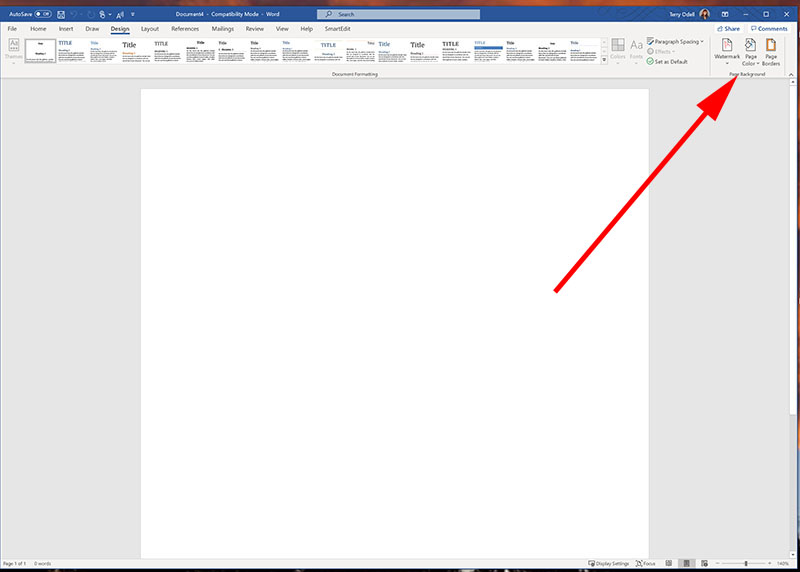 For this book, my original file is the normal white background. I give the one my editor sends a blue background, and my working doc is yellow. (You can click to enlarge)
For this book, my original file is the normal white background. I give the one my editor sends a blue background, and my working doc is yellow. (You can click to enlarge)
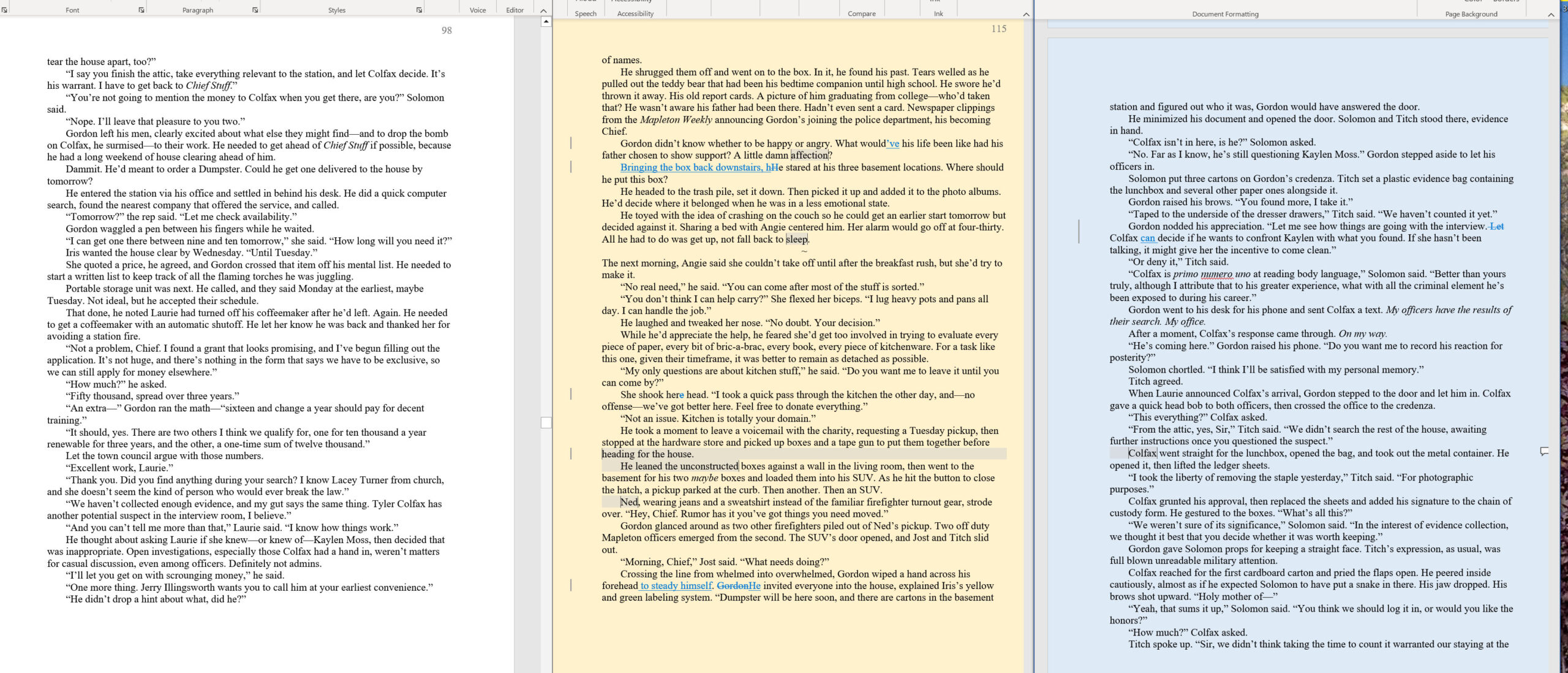 I brace myself for her comments and open the file. Does it say, “This is fantastic. Couldn’t find anything to improve on?” Never had that happen. Don’t expect I ever will.
I brace myself for her comments and open the file. Does it say, “This is fantastic. Couldn’t find anything to improve on?” Never had that happen. Don’t expect I ever will.
My first pass is to go through and deal with the obvious. She’s the professional when it comes to things like punctuation, and I defer to her judgment. She also breaks up some of my paragraphs, and I trust her on those changes as well.
Typos? I cringe as I find things I should have caught before sending. Despite all my efforts to find them, they creep in like cockroaches. Zap.
Once the “easy” fixes are done, I go back and look at her comments. These will require more than a quick “Accept or Reject Change” click. I consider each one. Some of them are questions. My editor has a light hand, and she almost always ends her comments with “your call” if she’s suggesting changes. Or, she’ll make an addition to the text, but with “this is a suggestion; use your own words.”
As I go through her comments, I again do the “easy” ones first. She might suggest a speaker tag, or an action beat. Easy enough.
Then, it’s time to tackle the tougher ones. “Better transition needed here.” “Show this in dialogue, please.”
Or, the more challenging, “This needs to be on the page, not a summary.” “I’m not getting a feeling for the setting.” “Angie’s character seems harsh Can you soften her a little?” “The characters need to be kookier.”
(No way to run a search for kookiness, or lack thereof.)
My tip here: work on those sections in a new document. You’ve got to have confidence that your writing is strong enough to start over, not try to patch what’s already on the page. Some of your words are salvageable, but trying to write around them ends up creating a repair job.
Once I’ve dealt with all the changes, I send it back to my editor to see what she says. Most of the time, she agrees with my changes and fixes. Once that’s done, I’ll have Word read the “final” document to me. I’ll find more glitches and clunkers. After those are repaired, Deadly Relations will be ready to meet the public.
More on Track Changes here. Since then, I’ve adjusted my system, but the basics are there.
More on dealing with revisions here.
How about you, TKZers? Any tips to share?
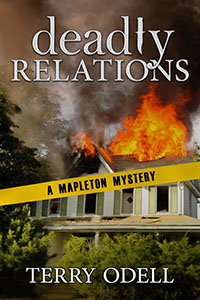 Available for Pre-Order Deadly Relations.
Available for Pre-Order Deadly Relations.
Nothing Ever Happens in Mapleton … Until it Does
Gordon Hepler, Mapleton, Colorado’s Police Chief, is called away from a quiet Sunday with his wife to an emergency situation at the home he’s planning to sell. A man has chained himself to the front porch, threatening to set off an explosive.
 Terry Odell is an award-winning author of Mystery and Romantic Suspense, although she prefers to think of them all as “Mysteries with Relationships.”
Terry Odell is an award-winning author of Mystery and Romantic Suspense, although she prefers to think of them all as “Mysteries with Relationships.”

Terry has pretty much exhausted the major editing methods. If I’m doing multiple passes on an m/s, I sometimes reset the margins between passes. Suddenly, all the typos lurking in the gutter crawl out onto the page. Later, I put the margins back where they belong and find even more critters.
I intend eventually to get a program that will track down repeated repeated words. Till then, I lean on spellcheck to spot typos and other weirdness, and keep reading until I don’t find any more faults.
My beta readers often find typos and plot holes, but that’s outside their responsibility. One beta reader, the only one who insisted on hard copy, lost half of a manuscript. Her read was worthless and costly. Choose with care.
While doing computer input, I flag problems with ‘zxc,’ a tag easy to type and easy to find when I go back for the next pass. I use zxct for timeline problems, zxcc for currency adjustments–are there 20 quatloos in a zord? And so on.
Yes, I do the page color trick. It keeps me from accidentally copying the wrong version into final copy. I also add color to research downloaded from the internet, so I won’t accidentally plagiarize something.
Of course, everything is formatted with Styles. If I need to make global changes in format, such as font, I edit the Style and thereby instantly fix all the relevant paragraphs in one swell foop.
Before a major edit, I rename the working file, so I won’t overwrite the earlier version. BTW, any global seek-and-destroy mission operation begun with [ctrl][H] constitutes a major edit, especially if I, in a moment of exceptional dumbosity, hit ‘replace all.’
Good tips, JG. For my self editing, I print the manuscript in a different font and in 2 columns which works like your margin changing tip. You’re right: so many gremlins delurk when the way the words line up is different.
Thanks.
I love that picture. Beautiful.
My favorite “real job” was as an editorial assistant for a Harcourt imprint. I was the only full-time employee since our editor was part-time and our big boss also oversaw International. They teased me about being picky until a global change one of them made turned our author’s name (P. R.) to Puerto Rico. On the cover.
I said “Are you sure you want me to be less picky?”
They said “Please don’t change.”
I miss that job. We got taken over and the company moved up north, but it was fun while it lasted.
Glad you enjoyed that picture. I took it from inside the cave Tito hid out in, and I climbed about 200 steps to get there.
Global changes in manuscripts are always dangerous. I don’t think the “find whole words” and “match case” would have worked for that manuscript.
Excellent post!
Excited about the page color tip to aid document management. Easy and effective.
Thank you. 😊
You’re most welcome, Tom.
Terry, thanks for another great nuts and bolts post. I’d never thought of changing colors. B/c of computer problems, my WIP has been jumping back and forth between a PC and a Mac and I keep losing track of which is the most current version. A different color will help a lot!
Sometimes quick and easy tricks have great power!
It drives me nuts when, even after you’ve reviewed it a thousand times, someone else spots a typo you missed. UGH!
Love the tip to change colors on versions of the manuscript. That will be very handy.
I swear, typos hide until you hit “save” or “send.”
Great post! Thank you so much. I tend to mix up my drafts because I forget to rename them. 🫣 I love the colored pages.
Always glad to share what I’ve learned–usually the hard way.
Love the color trick, Terry! I keep renaming the document [title]+Edit 1. Changing colors would be so much easier.
Yep — the names of the files are very small for my aging eyes, and I forget to look. The colored backgrounds pop and as long as I remember it’s the YELLOW ONE, stupid, I’m fine.
Great post, Terry. Very helpful tips. Like others, the color change sounds great. I have been changing fonts as a way to keep track of different drafts, but the color change would certainly jump out better.
Good luck with Deadly Relations!
Thanks, Steve. I’ m afraid I’d forget which font was which using your method. 🙂
Name the files like so: “DeathOfAMoper–Rev2–ComicSans.”
And . . . color trick for the win!
Great idea, Terry. I will try that. Usually renaming works for me, but sometimes this old brain says, “Now, which one did I name that?” Then, it’s off to the races as I try to figure out which copy to work on. Oy!
🙂
Nice to be a winner today, Deb. Thanks!
Another vote for the page color change. Thanks for this easy and effective way to deal with those multiple files!
Good luck with Deadly Relations. Love the picture.
Thanks, Kay. I worked hard for that image!
Wonderful rundown on your editing method, Terry. That color trick is pure gold.
I always have a copy editor, and sometimes employ a story editor. I don’t ever run the manuscript by them a second time, that’s something that hadn’t occurred to me. Probably in part because of old advice on critique feedback, “each reader is good once for feedback.” Of course, editors are different than a critique partner.
I do use a team of beta readers, and in my case, spotting typos and helping with the plot is vital. My betas can include writers, but the focus is on thoughtful readers, and I’ve been blessed to have an insightful team.
My wonderful wife (who is one of my betas and has also helped as a second copy editor) has reminded me of the value of reading my work aloud to catch typos, and my own particular nemesis, missing words. We’ve discussed this a lot here at TKZ, and it’s something I must always keep in mind.
I go through most of your steps BEFORE I send my “final” manuscript to my editor. She includes a second read, although it’s more to see how I dealt with her feedback than an actual edit.
The final-final “edit” is having Word read the manuscript to me, which I’ve posted about here a while back.
Glad you like my background color tip.
Good stuff in here, Terry. I did not know about the page color trick. Thanks!
Something I’d like to offer, and I know you brought this up some time ago, is never to use TABS in a Word.doc that’s headed for ebook formatting. TABS really messes things up. If you’re going to use paragraph indents, then use the Word feature designed for this, not TABs.
I’ll bet it’s something a lot of editors don’t know about. They might be great with grammar and all the other nuances of writing a story but properly moving it from a perfected Word.doc to a mobi or epub file is a different matter.
Good reminder, Garry. I learned the TAB taboo early on in my writing, and I never think about it. I don’t know if editors look under the hood when they’re working on a file, or just the way it appears on the screen.
“…[U]se the Word feature designed for this…”
That would be Styles.
Good tips, Terry! I like the background color-change idea, but I use so many text/highlight colors as is, I’d have to find a BG color that works.
But I’ll add another tip that I like: reading my own proof books. Before I send off my semi-polished text to professional editors or later to my Beta (“early”) readers, I like to do a read-through on paper in book form. I can edit all day long on-screen, but seeing how the words—and the story—flow on the printed page of an actual proof book (I usually do a couple of them) really brings problems to the surface. It’s cheap and easy to do with Amazon KDP.
Just for fun (and because TikTok now has its own—weird—page-flipping sub-category), here’s me flipping the pages of such a proof book on YouTube (it’s 0:16 short!):
https://youtu.be/LSuDTcevYlY
Thanks, Harald – I always print the file during my self-editing process. Different way to see it. I use the proof for the print version of the book as one last check.
Yeah, I also do basic page printing early on, but also doing early proof books adds another dimension, I find. Also, this is mostly for Indie self-pubbers, but any author can set up a KDP account and do this.
Thank you! This is so helpful and really relieves the pressure.
Glad it was helpful, Chase.